The Mass Remote Configuration allows you to assign Embedded Agent settings from one Edge Device to one or more other Edge Devices. For example, enabling the Edge Management on all your devices without connecting to them single-handedly.
Follow the 2 basic steps:
- Create a Settings Template.
- Assign the Settings Template to Edge Devices.
You also can edit existing Settings Templates and unassign or change groups or single Edge Devices.
What you will need
Make sure that you have prepared the following points:
- Your TeamViewer credentials.
- The edge device is connected to the internet.
- All edge devices are set up with a TeamViewer Embedded Agent (Version 2.9 or newer).
Create a settings template
1. To log in to the Embedded Management Console, open https://teamviewer-iot.com and use your TeamViewer account credentials.
2. From the left menu select Settings Template.
3. On the right side click Create Template.
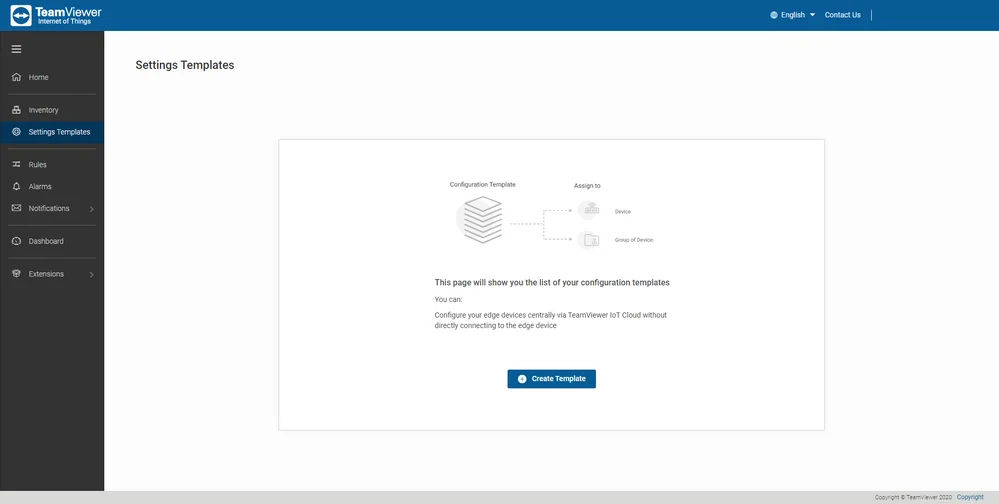
4. Type in a unique template name.
5. Click (+) to add a configuration. (When a configuration becomes superfluous click the bin icon to remove it.)
6. Adjust the configuration to your requirements.
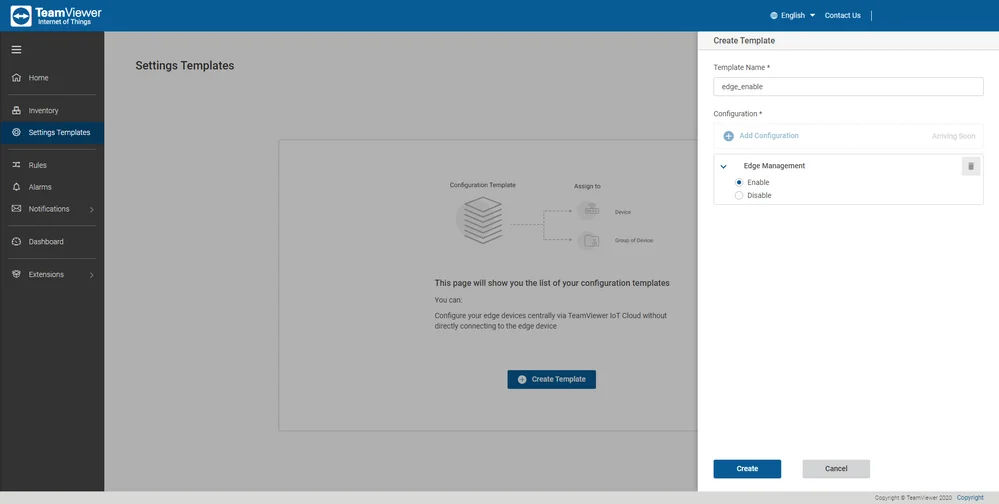
7. To finish click Create.
Assign the settings template to edge devices
1. To log in to the Embedded Management Console, open https://teamviewer-iot.com and use your TeamViewer account credentials.
2. From the left menu select Settings Template.
3. On the right side choose the Settings Template you want to assign to other Edge Devices. From the dropdown menu select Assign.
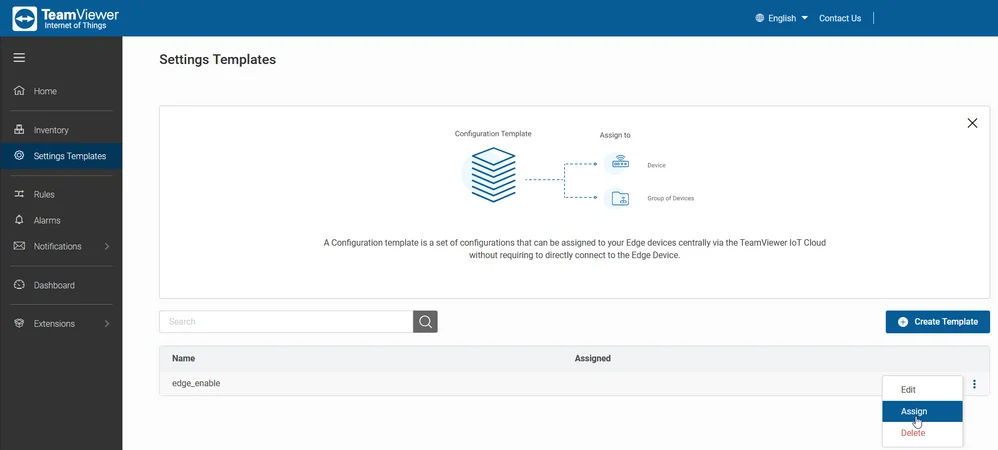
4. In the popup select the groups or single Edge Devices from which you want to receive the Settings Template.

5. To send the Settings Template to the Edge Devices click Save.
Depending on the edge device performance, you need to allow some time for the Settings Template to assign to the device.
Upon assigning to a group, all eligible devices within the group will receive the template assignment as well.
Devices with unsupported Embedded Agent Version as well as shared devices will be visible in the list, but you will receive an appropriate warning message.
Edit an existing settings template
At any time, you can edit the settings for a template. After each modification, all assigned devices will receive an updated assignment.
- To log in to the Embedded Management Console, open https://teamviewer-iot.com and use your TeamViewer account credentials.
- From the left menu select Settings Template.
- On the right side choose the Settings Template you want to edit. From the dropdown menu select Edit.
- Adjust the configuration to your requirements.
- To finish click Save.
Depending on the edge device performance, you need to allow some time for the Settings Template to assign to the device.
Unassign settings template from edge devices
At any time, you can modify the settings for a template. After each modification, all assigned devices will receive an updated assignment.
1. To log in to the Embedded Management Console, open https://teamviewer-iot.com and use your TeamViewer account credentials.
2. From the left menu select Settings Template.
3. On the right side choose the Settings Template you want to edit. From the dropdown menu select Assign.
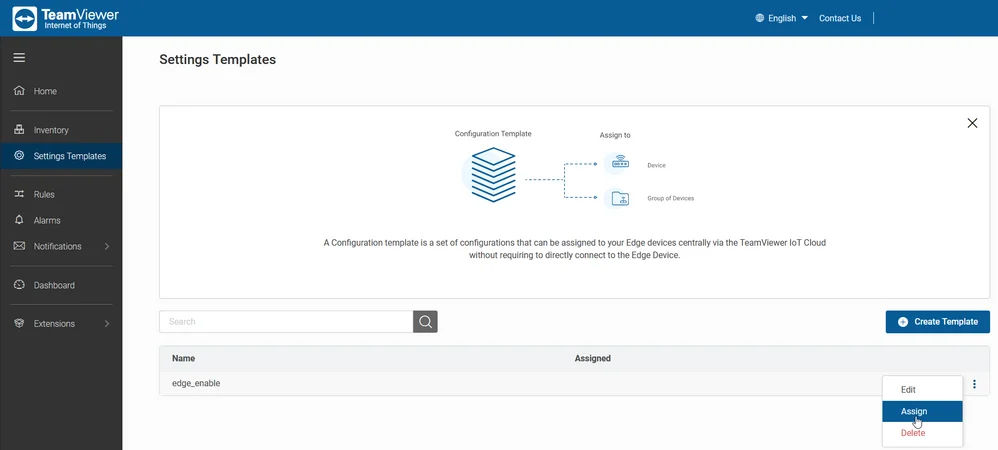
4. In the popup remove the groups or single Edge Devices from the selection which you want to unassign.
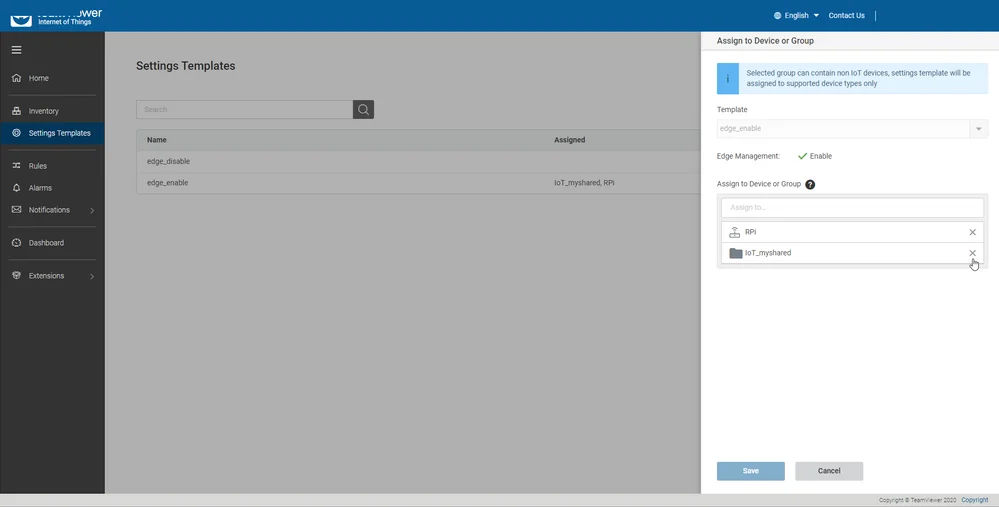
5. To finish click Save.
Changing device group to receive settings template
Once a Settings Template is assigned to a group, the user can assign Group’s template to any edge device by adding it to that group.
1. To log in to the Embedded Management Console, open https://teamviewer-iot.com and use your TeamViewer account credentials.
2. From the left menu select Inventory.
3. On the right side choose the Edge Device for which you want to change its group. From the dropdown menu select Properties.
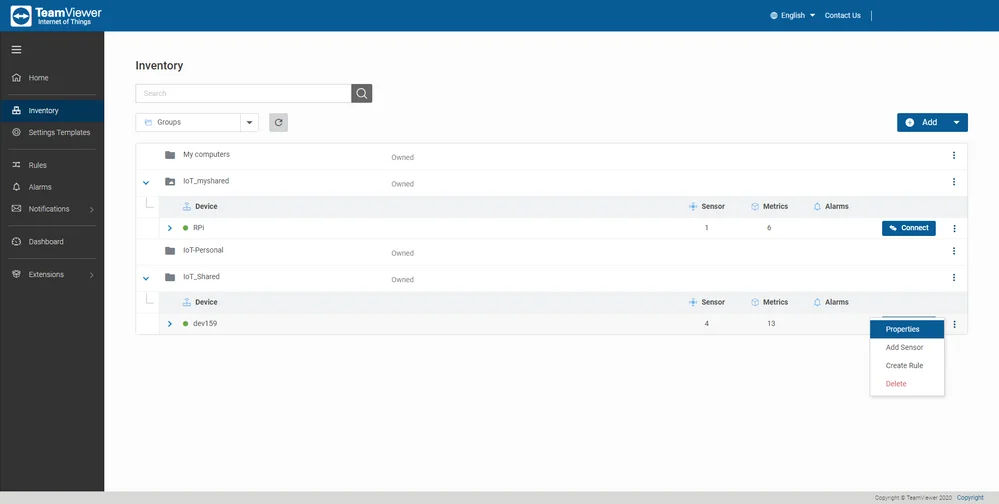
4. In the popup from the dropdown menu select the new group.
5. Activate the field Inherit Group Setting Configurations.
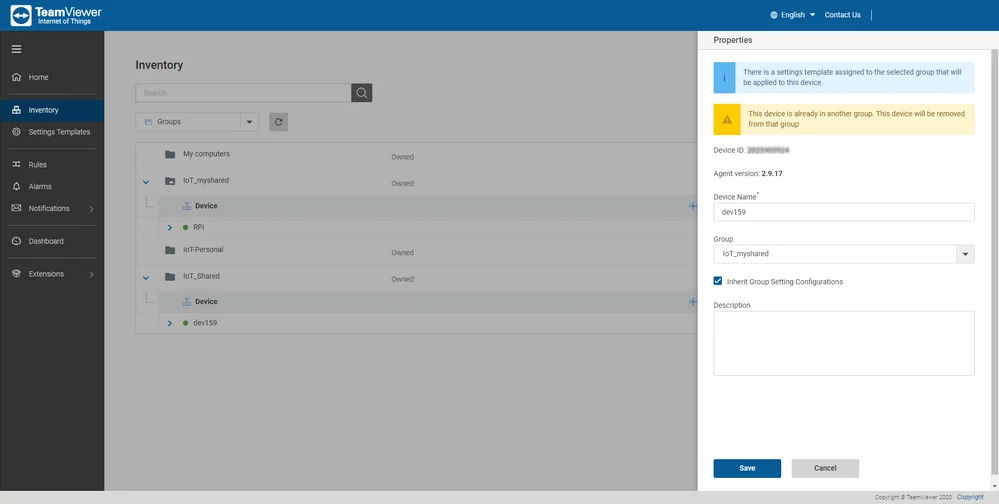
6. To finish click Save.
Depending on the edge device performance, you need to allow some time for the Settings Template to assign to the device.