What you need to know:
- We want our users to have the best experience with TeamViewer, with our latest and greatest products.
- We are asking our free users as well as the users trialing the software with older versions of TeamViewer to update to the latest version of TeamViewer in order to continue using the software. Please check if your hardware is compatible with the latest TeamViewer version here: Is my hardware supported? If your hardware does not allow an update to the latest version, unfortunately, you cannot benefit from the free version.
- After the update, all private users of the free version will still be able to use TeamViewer as usual. There is no change related to personal use with updating to the latest version of TeamViewer.
- Paying customers are encouraged to update to the latest version but can remain using their purchased version along the lines of the product lifecycle policy
- Updating just takes a moment and runs mostly automatically.
How to update TeamViewer
How to update TeamViewer on your remote device
To update TeamViewer remotely within a remote control session, connect to the device and click the Remote update button in the remote control toolbar.
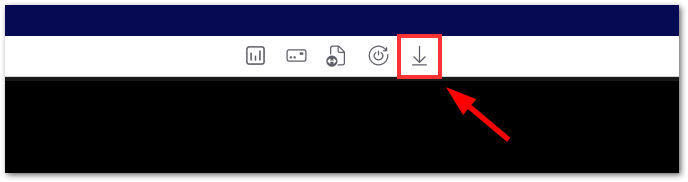
Alternatively, you can also go to Actions ➜ Remote Update.