During a TeamViewer Assist AR call, you can add text comments to markers & annotations.
This article applies to all customers with an Assist AR (formerly TeamViewer Pilot) license.
How to add text comments to placed arrows?
1) In an Assist AR call, select an annotation you would like to comment by clicking on it.
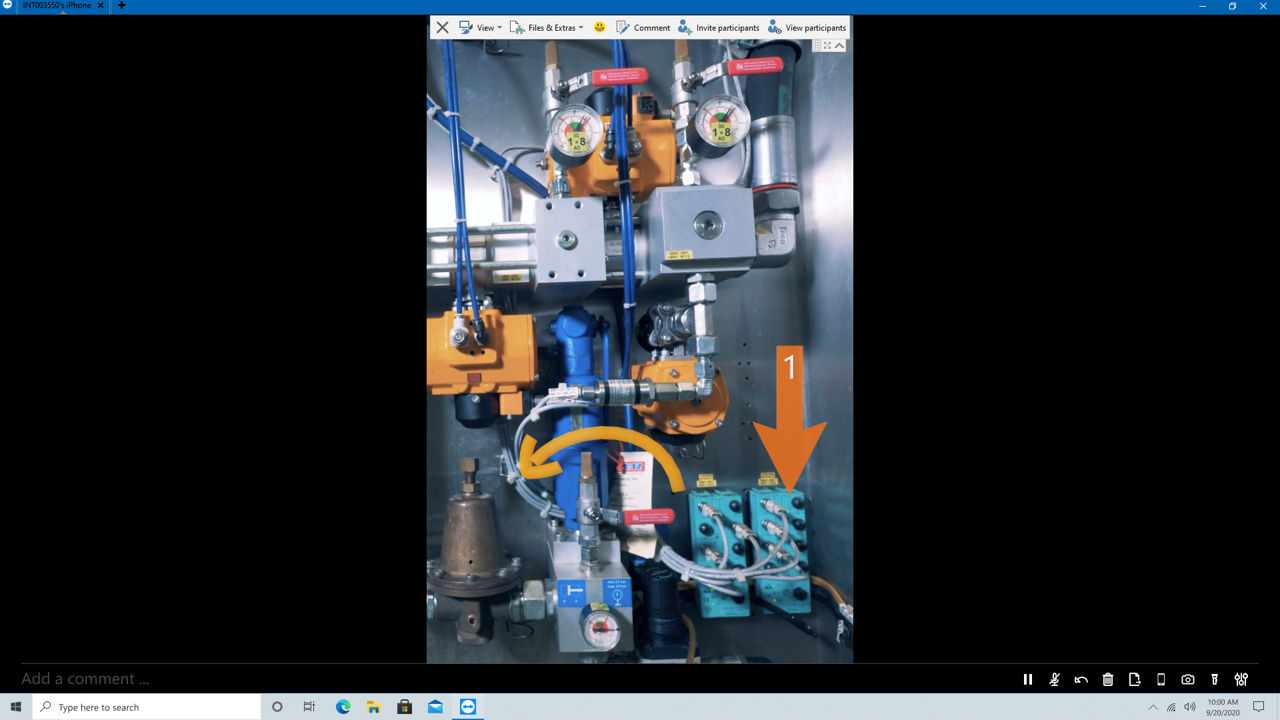
You can then comment the selected annotation in the bottom left text box.
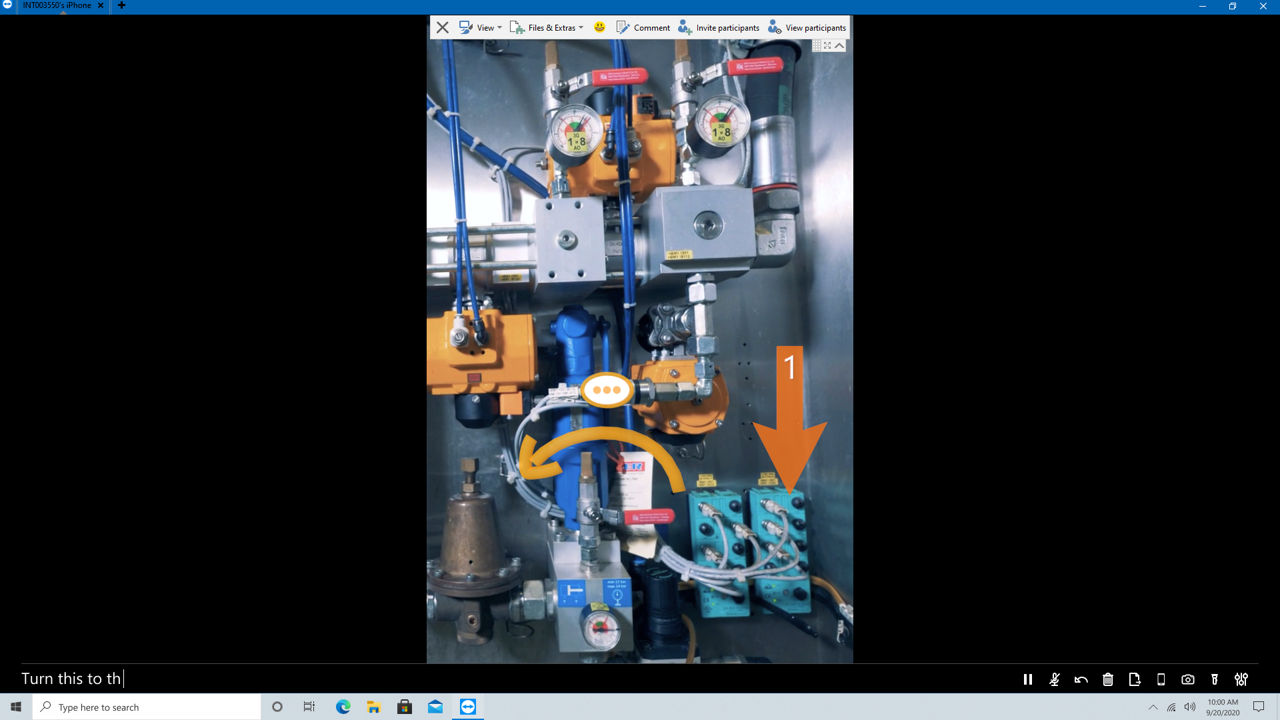
2) Once the text has been entered, a circle with 3 dots will display on top of the selected arrow. On the expert side, the text comment appears above the text box.
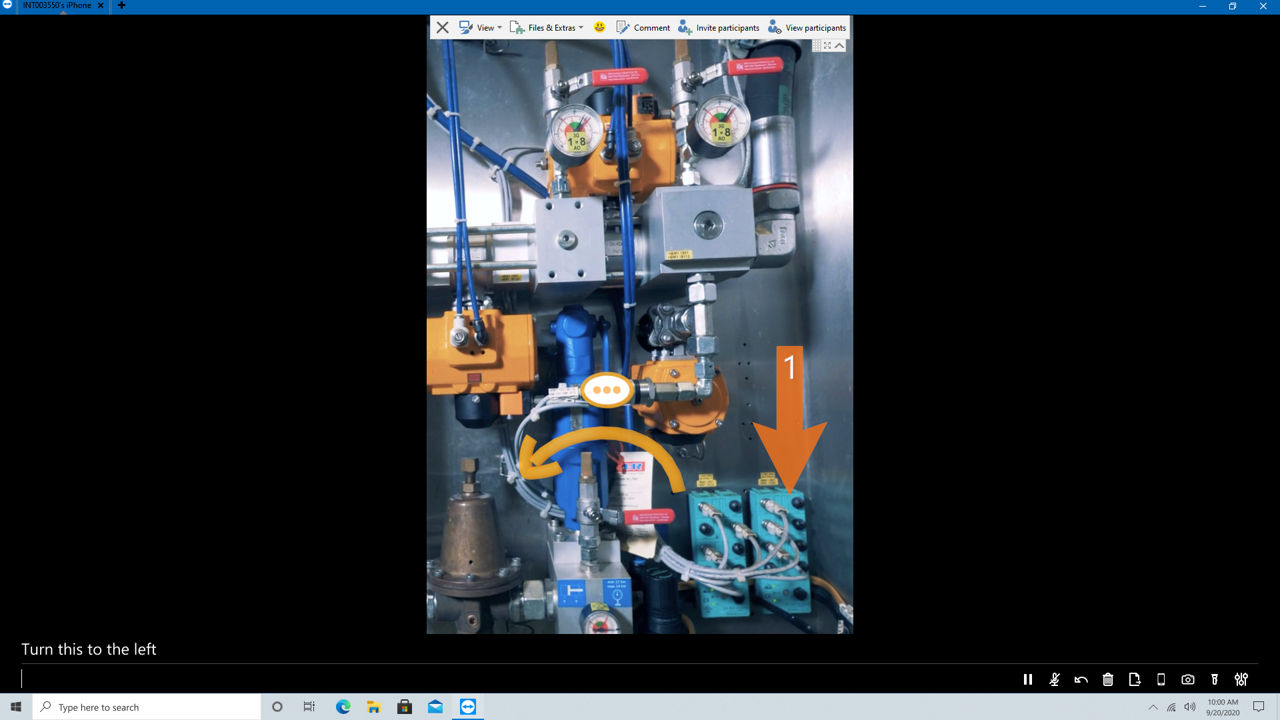
3) On the remote side, the text comment appears at the top of the screen.
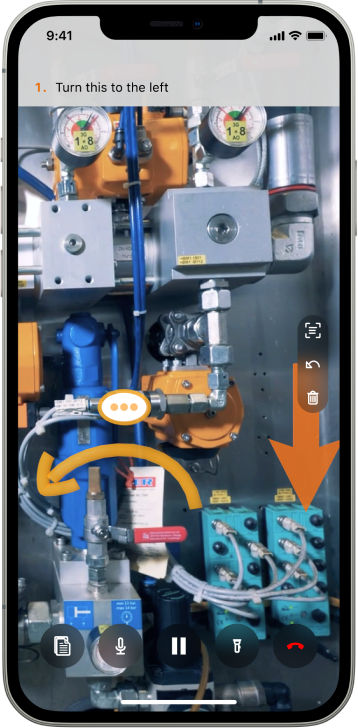
Additional information
- If you would like to edit a commented marker, simply select that marker and re-enter the text.
- Both the expert and remote side have the permission to select markers but only the expert can add/edit commented markers.
- Please note that the arrows from the expert side are orange and those from the remote side are blue.