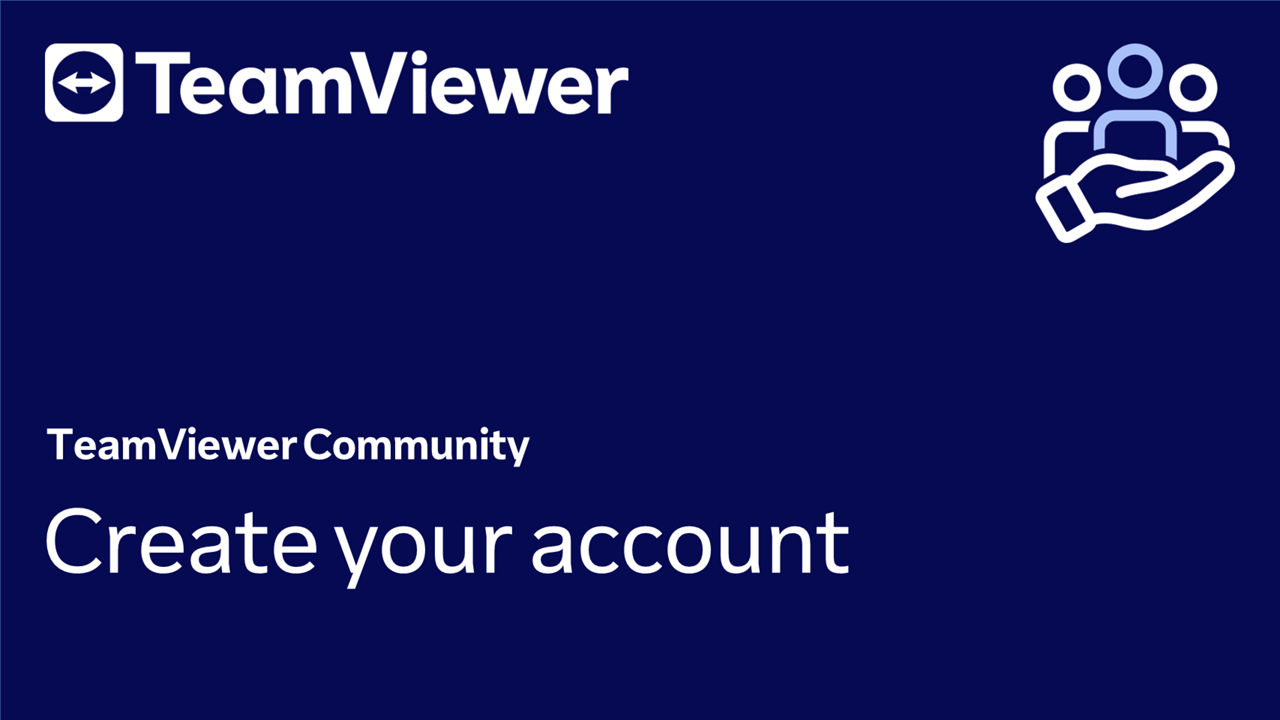Creating a TeamViewer account is quickly done via the TeamViewer (Classic) full version or the Management Console. It allows you to manage your devices and contacts centrally and is required for most of the TeamViewer features, as described here.
This article applies to all TeamViewer (Classic) users.
How to create a TeamViewer account
To create a TeamViewer account, please follow the instructions below:
- Open TeamViewer (Classic).
- Go to the Computers & Contacts menu and click on Sign Up.
- Enter your name, e-mail/username, your password in both fields, and click Next.
- You will see a message saying that you have received an e-mail to verify your account. Click Finish.
- Access your inbox and open the account verification e-mail called [Action required] Verify your TeamViewer account.
- Click on Verify my Account. You will see a message saying that your account has been verified. You can now get back to TeamViewer (Classic) and get started.
📌Note: You can protect your TeamViewer account via Multi-Factor Authentication. Depending on your preferences, you can use Authenticator App.
The token is invalid or expired
The TeamViewer account must be verified within one day by clicking on the verification link in the email. If the TeamViewer account was not verified within this period, the verification link of the email will expire, and the error message The token is invalid or expired will appear for you.
In this case, proceed as follows:
- Please log in under http://login.teamviewer.com with your TeamViewer credentials (e-mail and password).
- You now have the option to receive the email again with a new verification link