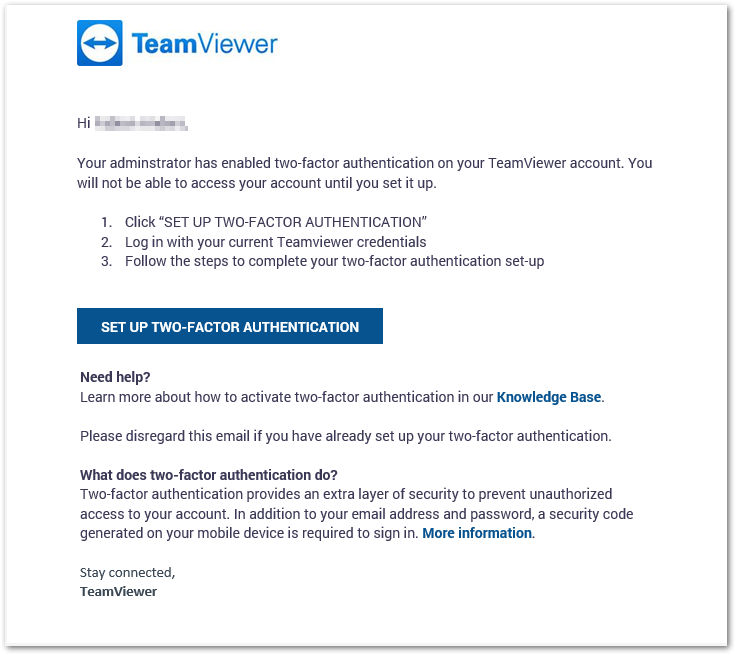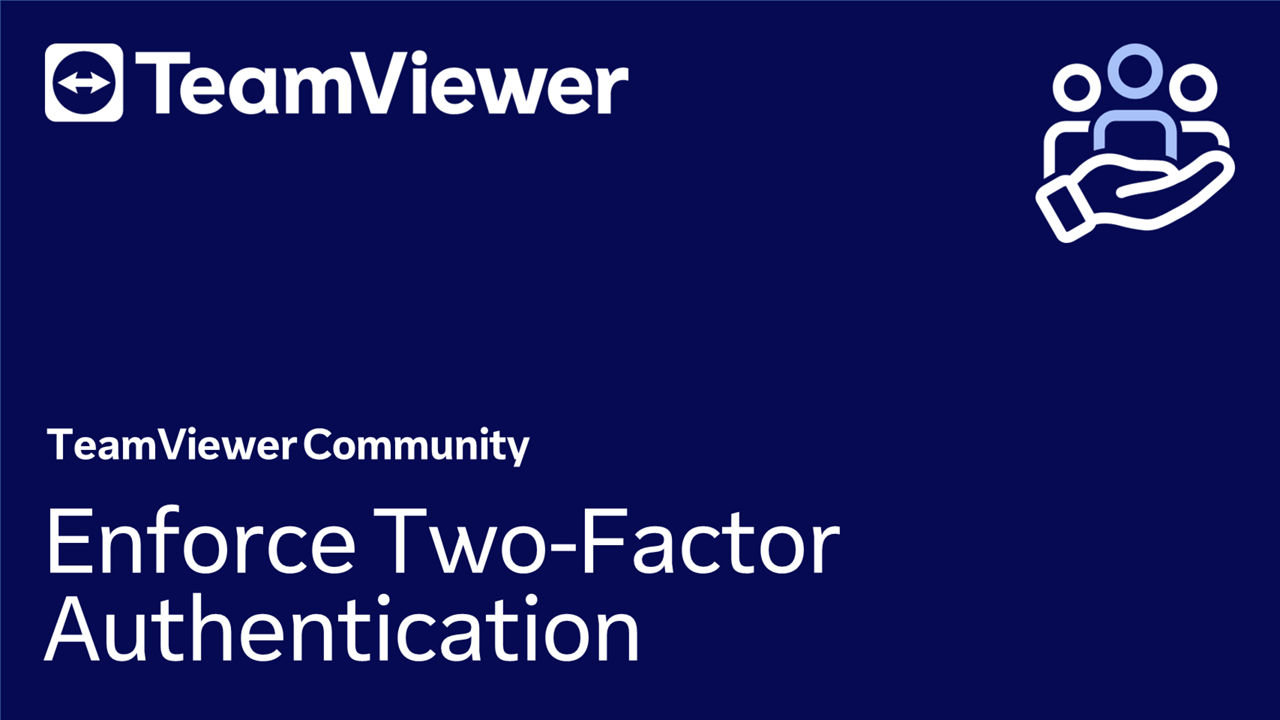As a company administrator, you can enforce and disable Two-Factor-Authentication (TFA) on all users within your company profile.
After enabling this feature, all users of your company profile will have to use Two-Factor Authentication to access their accounts.
This article applies to all TeamViewer (Classic) company administrators.
Enforce Two-Factor-Authentication
To enforce Two-Factor-Authentication your users' TeamViewer accounts, please follow the instructions of the video below:
1. Log in to the Management Console: https://login.teamviewer.com/
2. Select User management in the left navigation panel.
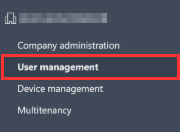
3. Click the dropdown of the TFA Enforcement feature on the screen's right-hand side and remove the check mark from Enforced.
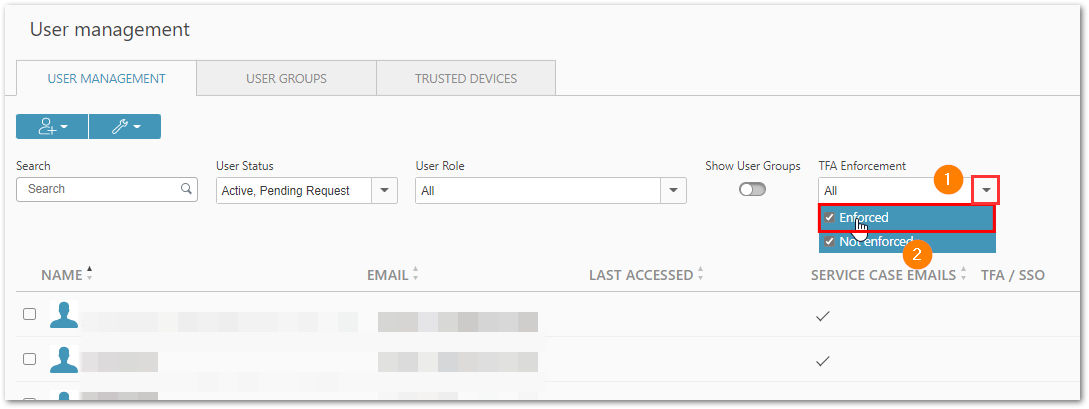
4. Select the users on which you want to enforce TFA.
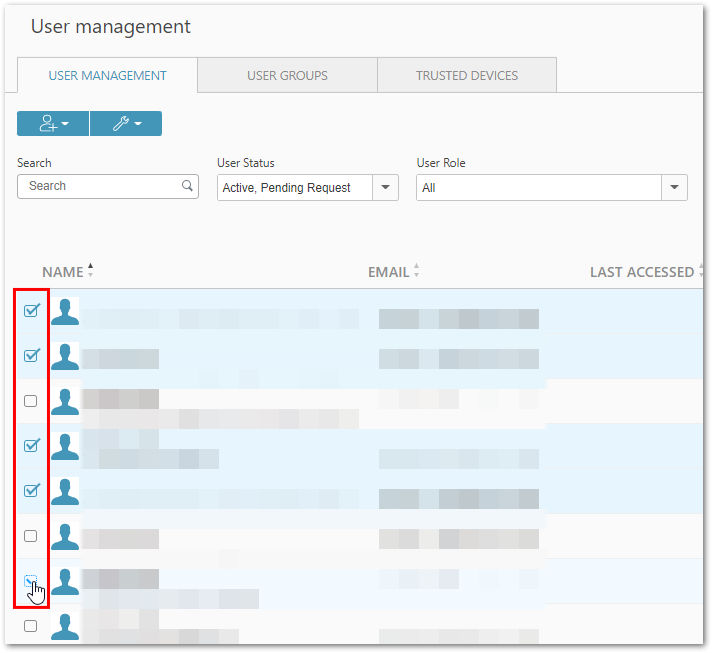
📌Note: If you want to select multiple users, you can use one of the following multi-select modes:
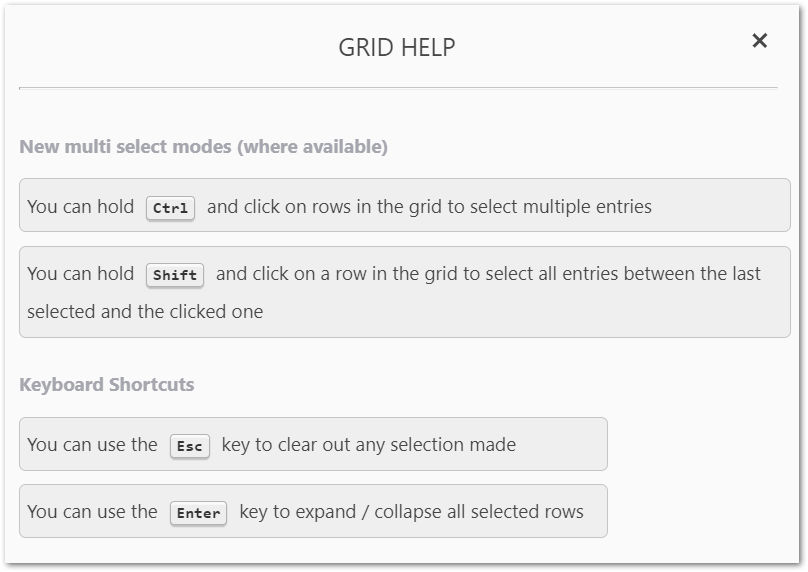
5. Now, click the 🔧 bulk-change button (wrench icon) and select Enable TFA enforcement in the Security section.
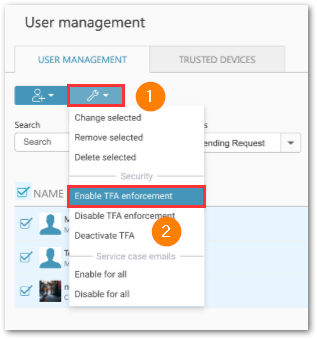
6. A confirmation window will appear. To confirm, click Enable.
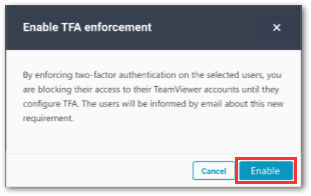
7. To check if the Two-Factor-Authentication enforcement worked successfully, select Enforced in the TFA Enforcement section. All enforced users will be shown.
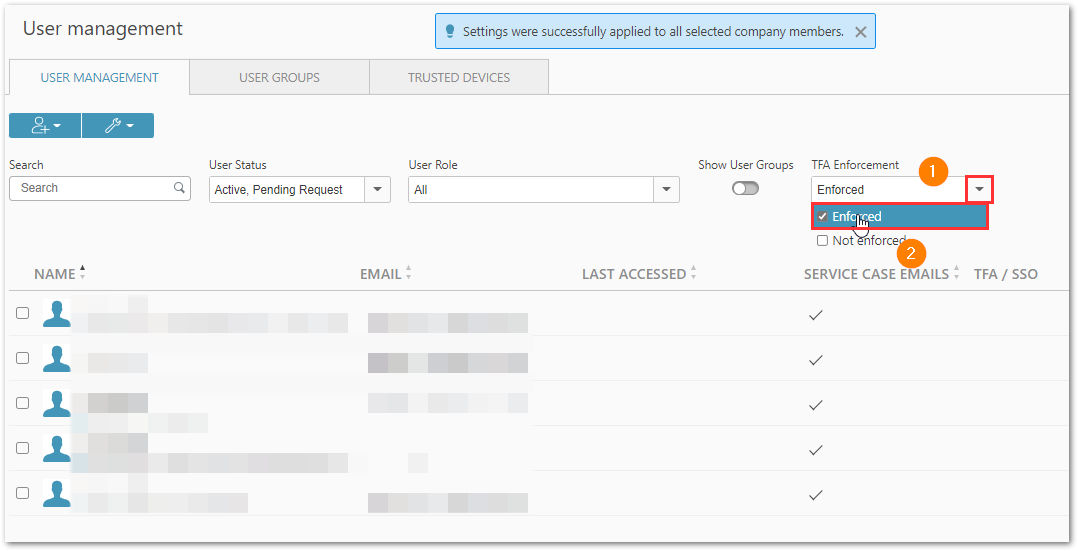
8. The affected users will receive a notification email after the successful activation.