With Two factor authentication, you can protect your TeamViewer account and, thus, your Computers & Contacts list from unauthorized access with an additional security code.
There are two possible ways to deactivate Two-Factor Authentication. Deactivate Two-Factor authentication as described below 👇
This article applies to all TeamViewer (Classic) users.
Via user profile settings
- Log in with your TeamViewer account at login.teamviewer.com.
- Click on your profile name and select Edit profile.
- Go to Security in the left menu
- Click the Deactivate Two-Factor authentication link under Two-Factor Authentication
- Enter the security code displayed by your authenticator app.
- Click the Deactivate button.
Via recovery code
- Click this link to deactivate your two-factor authentication.
- Enter the email address and password of your TeamViewer account.
- Enter the recovery code that you received during the activation process.
- Click the Deactivate button.
Recovery code
When activating two factor authentication for your TeamViewer account, you get an individual recovery code, which you have to save in a secure place. (You have to download, print or copy it before you can continue with the setup process)
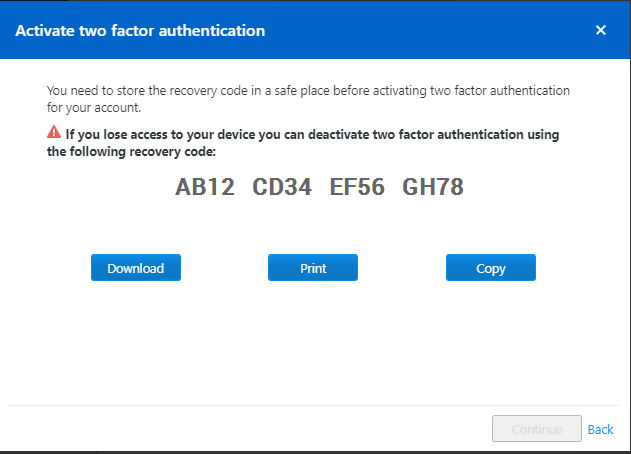
If you lose access to your mobile device or to the authenticator app on your device, the recovery code is your last resort to deactivate Two factor authentication.
The recovery code allows you to login again with your email and password via this site: https://login.teamviewer.com/LogOn#deactivate-tfa
The recovery code is very powerful as it allows you to deactivate Two-Factor authentication. Therefore, it must be kept in a secure place 🔒
If you are unsure whether you saved it properly, you can access the code in your Management Console via ➜ Edit profile ➜ Security ➜ View Recovery Code. Please keep in mind: You need your security code to view the recovery code!
💡Hint: Consider printing more than one copy of your recovery code when setting up your Two-Factor authentication in case one copy gets lost or destroyed!
❌Do not send the recovery code unencrypted via email since this could give an unauthorized user access to it. After deactivating Two factor authentication with the recovery code, you can always reactivate Two factor authentication for your user. Otherwise: Trusted Device applies automatically.
🚨 CAUTION: The Two factor authentication can not be deactivated by TeamViewer. If you lose your recovery key, you will also lose access to all TeamViewer features where your account is needed. Therefore, it must be kept in a secure place.