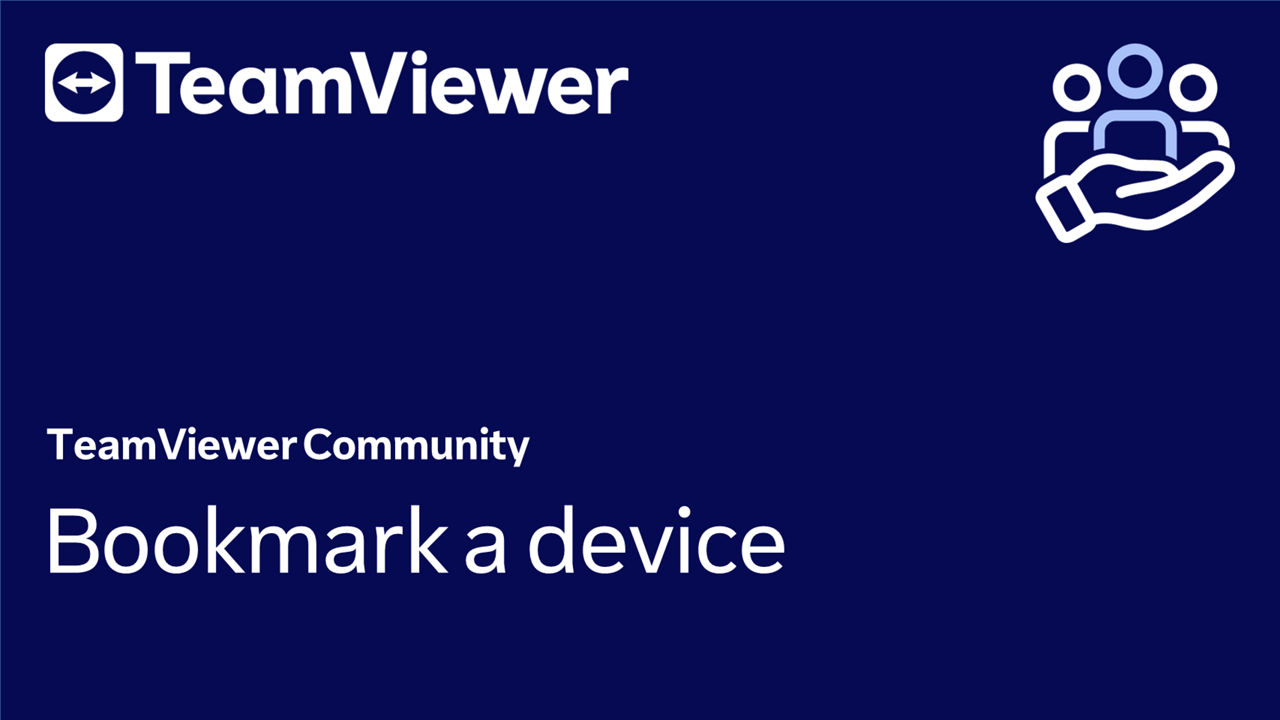You can quickly and easily connect and access information about your devices by adding them to your device list. There are three ways of adding a device to your device list:
- Add the device as a managed device
- Add the device as a bookmarked device
- Deploy TeamViewer via .msi package through IT infrastructure
This article applies to all TeamViewer Remote users.
How to set up remote access and manage a remote device
When TeamViewer Host is installed on the remote device (recommended)
To set up remote access and be able to manage a remote device, we recommend installing TeamViewer Host on the remote device and setting up remote access on it.
To do so, please follow the instructions in this article:
📄 Set up remote access on your remote device (Host)
When the full client is installed on the remote device
To set up remote access on your device (managed device), please follow the instructions below:
- On the remote device, open TeamViewer.
- Sign in to your account.
- Access the Devices list and make sure you are in the All devices tab.
- On the top-right corner, click +Add device.
- Select Set up remote access on this device and click Continue.
- Your TeamViewer account will be displayed. Please confirm by clicking Assign device to my account.
- Allow TeamViewer to be available anytime by clicking Start TeamViewer with System.
- The device is now assigned to your TeamViewer account. Click Got it to finish the process.
Your device has been added to the My devices list.
How to bookmark a device
To bookmark a device, please follow the instructions below:
- Open TeamViewer.
- Access the Devices list and make sure you are in the All devices tab.
- On the top-right corner, click +Add device.
- Select Bookmark a device.
- Enter a device name and the TeamViewer ID of the remote device.
- Click Add device as bookmarked.
Your device has been added to the My devices list.
How to add devices by deploying TeamViewer
As an admin, you can deploy TeamViewer through your IT infrastructure and automatically assign all your devices to your TeamViewer master account.
Admin can then share the devices with the respective users and grant them the respective permissions to the devices.
To mass deploy TeamViewer, please follow the instructions below:
What is a restricted device, and how to migrate it?
Devices flagged with the restricted tag are devices that have not yet been migrated into TeamViewer Remote's new Device management system.
To migrate restricted devices, please follow the instructions here:
?dpr=off)