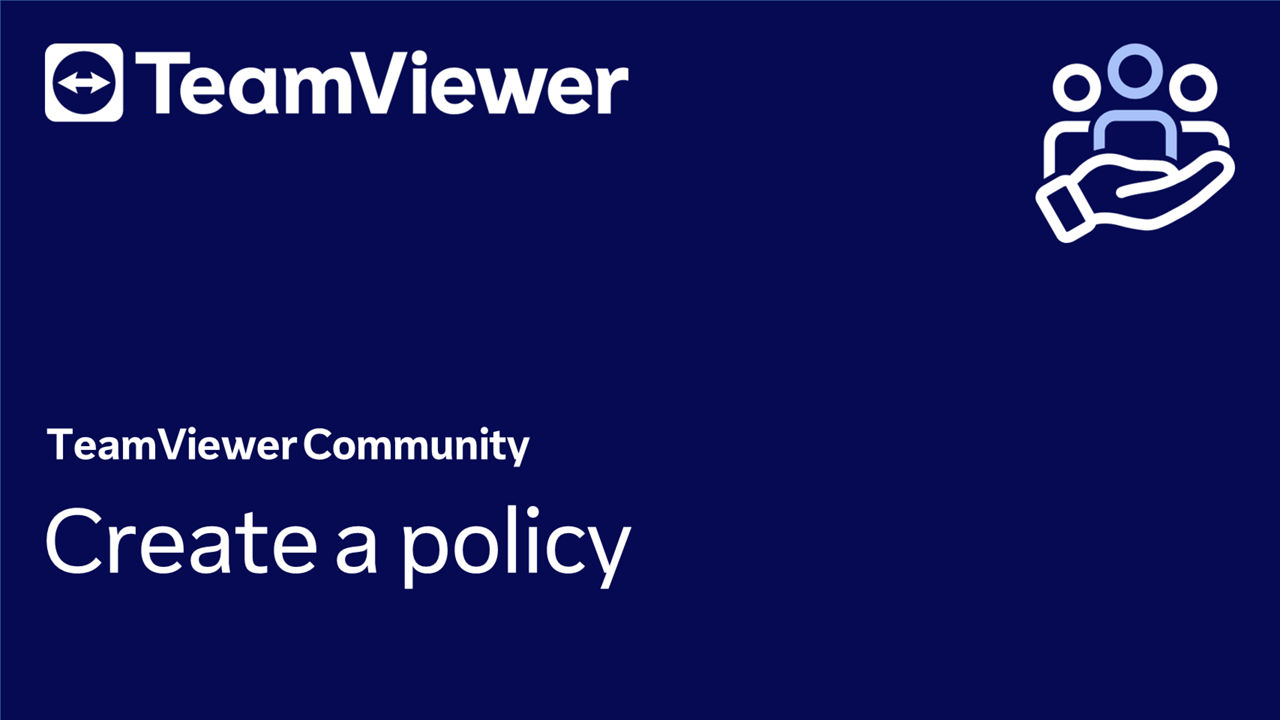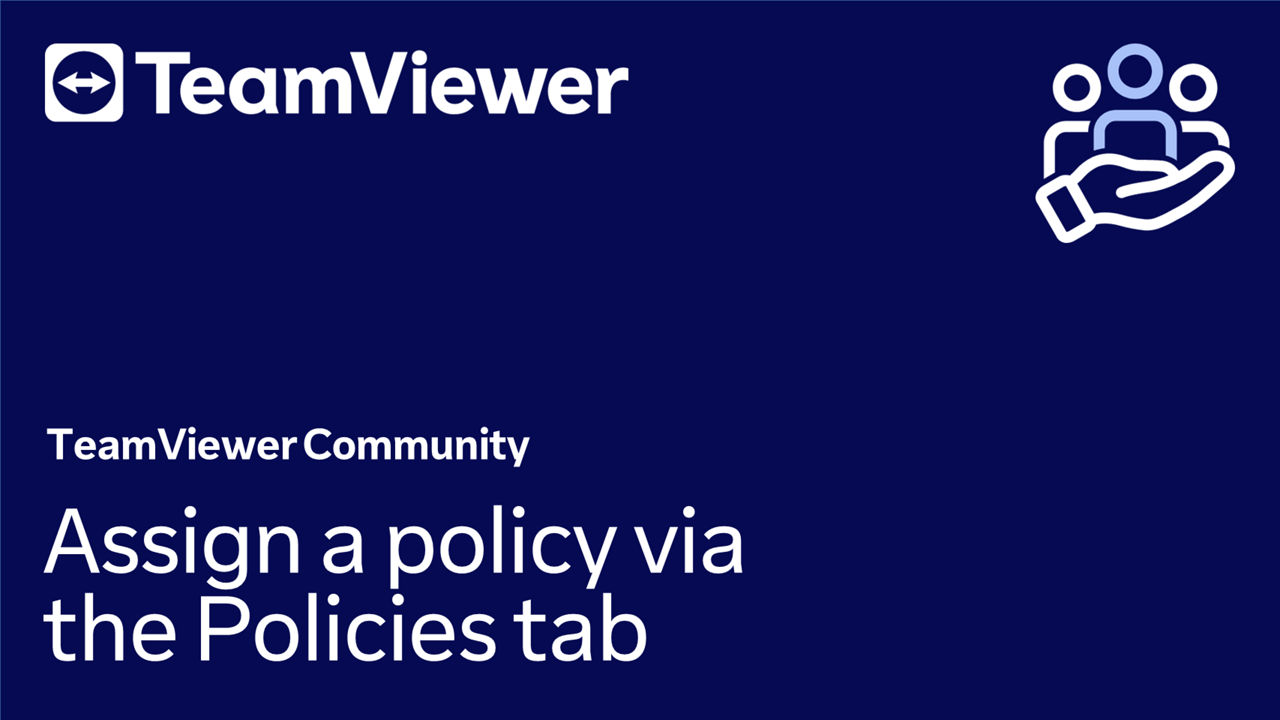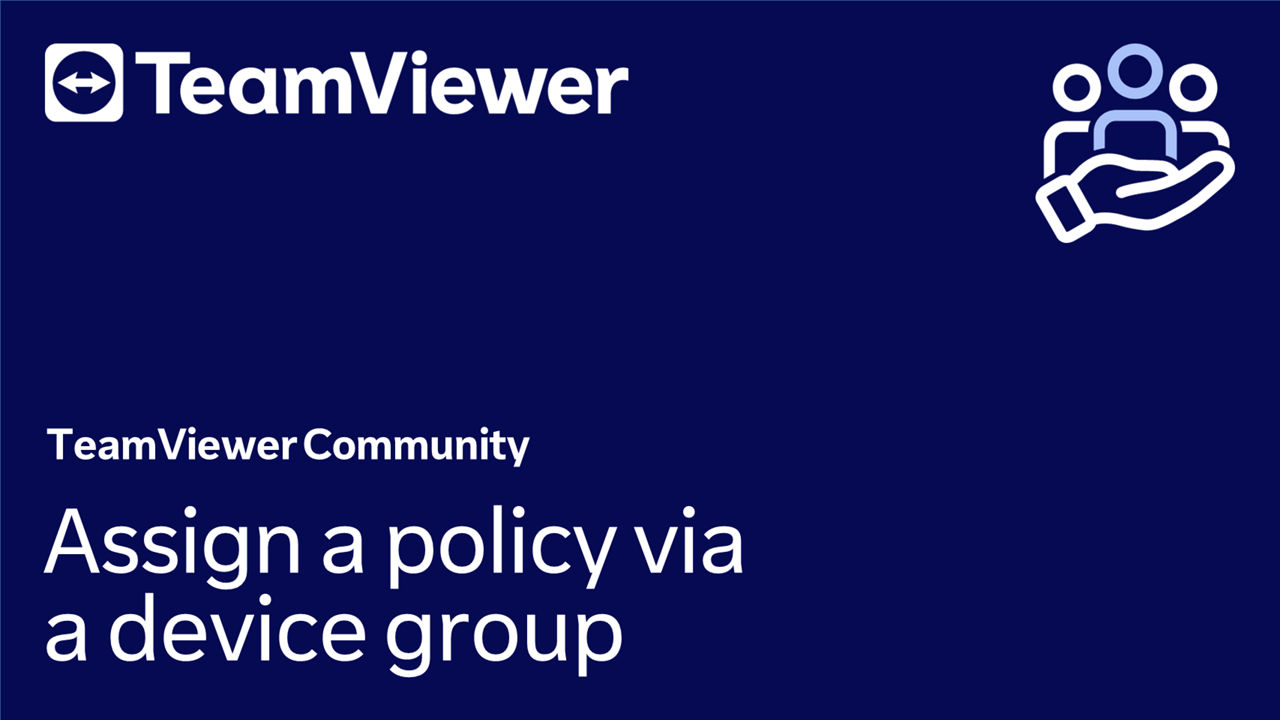Policies offer the ability to apply settings on your installed TeamViewer full clients or TeamViewer Hosts.
These policies can be assigned to device groups, allowing for granular control over which configuration settings are applied to specific groups of devices.
By creating device groups and assigning policies to them, administrators can easily manage and control the settings of multiple devices simultaneously, streamlining the configuration process and ensuring consistency across all devices.
This approach can save time and effort for IT teams, especially when managing a large number of devices in a distributed environment.
This article applies to all TeamViewer license holders.
How to create a policy
To create a policy, please follow the instructions below:
- Go to the Admin settings.
- Click on Policies.
- Click on Create new policy.
- Enter a policy name.
- Select the product you want to use the policy for.
- Add the settings you want to include in your policy and click Add.
- Optional: Enforcing the settings will prevent the end-user from disabling the setting.
- Click Save.
You have successfully created a policy.
How to assign a policy via the Policies tab
To assign a policy via the Policies tab, please follow the instructions below:
- Click the Company button on the left-hand side of TeamViewer Remote's interface.
- Click on Policies.
- Select the policy you want to assign to your devices.
- Click on Assign.
- Select the individual devices or the device groups you want to assign.
- Click on Assign.
You have successfully assigned a policy to your devices.
How to assign a policy via a device group
To assign a policy via a device group, please follow the instructions below:
- Click the Devices button on the left-hand side of TeamViewer Remote's interface.
- Select the device group you want to assign the policy to.
- Click on Edit group and Edit group information.
- Within the Overview, under TeamViewer policy, select the policy you want to assign to the device group and click Save.
You have successfully assigned a policy to your device group.