To always be able to use the latest TeamViewer features, it is recommended to activate auto-update for your devices.
When activated, the latest version of your major software release is installed automatically. This ensures using the latest TeamViewer version with all its features; TeamViewer (Classic) sessions to other TeamViewer (Classic) versions are possible without restriction.
📌Note: When deactivated, it is also impossible to do a remote update on a device. If you need to update a device remotely within a session, it is recommended to keep this option activated.
This article applies to Windows users in all licenses.
How to enable the auto-update for TeamViewer (Classic)
To enable the auto-update for TeamViewer (Classic), please follow the instructions below:
- Open the TeamViewer (Classic) full version
- Click the Gear icon (⚙)
- Click Advanced
- Choose All updates under Install new versions automatically
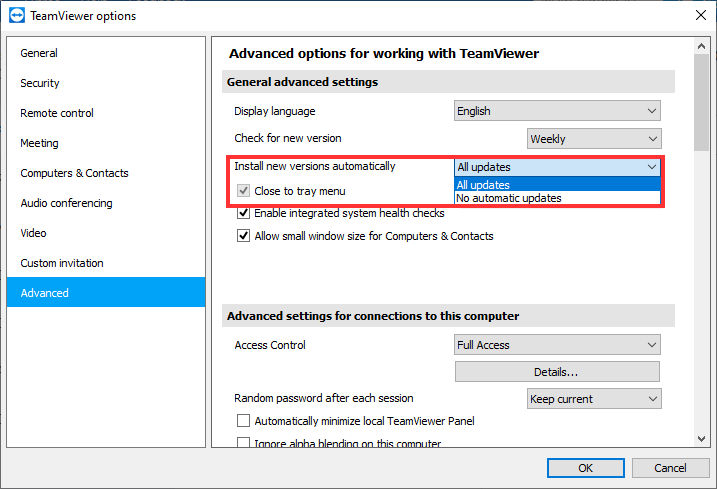
💡Hint: The auto-update when installed via MSI can be configured via policy when using TeamViewer (Classic) 15.25 or above - which means that the drop-down is not disabled anymore.