Teamviewer - Number of sessions per user
On the pricing page it states for Multi-User Premium License that there are multiple seats, 1 session and on the For Teams Corporate License there are multiple seats, 3 sessions.
What I'd like to know is are these sessions per user or per License? For example, with the Premium License having only 1 session, does this mean that for all the users only one user can have a session live at any one time, or can all users have 1 session live at the same time?
We have three or four users, but no need to have more than 1 session open each at any one time, however each of us might be on a single different session at the same time.
Hope that makes sense!
Best Answer
-
Hi @GECSG
Thanks for your post and your question.
Yes - if you and your colleagues want to use TeamViewer from any device of your choice, but only one person needs to work at a time, the Premium plan might be the right choice.
Use conditions for the Premium plan
- This license can be linked to multiple TeamViewer Accounts and they can be signed in to the Computer & Contact list at the same time on different devices.
Hint: Yet only one of the persons signed in, will be able to connect to endpoints at a time.
- To allow multiple persons to connect concurrently, further add-on channels must be added (or you go for the Corporate plan)
I hope this answers your question.
More information can be found here: What TeamViewer license do I need?
Thanks and best,
Esther
Former Community Manager
6 - This license can be linked to multiple TeamViewer Accounts and they can be signed in to the Computer & Contact list at the same time on different devices.
Answers
-
Hi @GECSG
Thanks for your post and your question.
Yes - if you and your colleagues want to use TeamViewer from any device of your choice, but only one person needs to work at a time, the Premium plan might be the right choice.
Use conditions for the Premium plan
- This license can be linked to multiple TeamViewer Accounts and they can be signed in to the Computer & Contact list at the same time on different devices.
Hint: Yet only one of the persons signed in, will be able to connect to endpoints at a time.
- To allow multiple persons to connect concurrently, further add-on channels must be added (or you go for the Corporate plan)
I hope this answers your question.
More information can be found here: What TeamViewer license do I need?
Thanks and best,
Esther
Former Community Manager
6 - This license can be linked to multiple TeamViewer Accounts and they can be signed in to the Computer & Contact list at the same time on different devices.
-
Hello
Can you exlplain how come free version of Teamviewer lets you to connect multiple PC's concurrently and paid Premium version lets connect just only one at the time?
Where is logic behind this. We paid for Premium and we got "downgrande" in service.
0 -
Hi @Bonjansky
Thanks for your post.
You can, of course, have multiple connections from the same device with your Premium license.
With the Premium license, one person can have e.g. remote control session at a time. AddOn Channels allow you to increase the number of people who need to be able to work simultaneously.
I hope this answer helps you!
Thanks and best,
Esther
Former Community Manager
0 -
I am sorry i did not described our problem precisely.
We have We have 4 computers A B C D. We have data base on main computer A.
In free version all computers B C D was able to conect and acces data base on computer A at the same time (with single keyboard and mouse control) all computers (BCD) could be connected to computer A at once.
Then we upgraded to permium and we can't do such a thing now. Now just only one PC can connect to computer A at once.
Free version was BCD ----> A
Premium version B--->A or C--->A or D--->A
If we want to connect all PC's to computer A at the sime time, we get error that connections could not be established.
What we ar doing wrong? Thank you
0 -
Hi @Bonjansky
Thanks for your explanation.
Without changing the licensing at all for you, I recommend the following: Let B connect to A and after that let B invite C and D to the session. So you can work simultaneously on A if needed.
Here you can see where the "invite" option is located for B: https://community.teamviewer.com/t5/Knowledge-Base/All-about-the-TeamViewer-Remote-Session-Toolbar/ta-p/71040#toc-hId--2105174471
By the way: Is someone sitting at A?
S/he could also start a meeting and let the others connect incl. remote control rights.
For further information, please feel free to give our team a call and discuss your case with one of the licensing pros.
I hope this helps you!
Esther
Former Community Manager
0 -
Hello, Esther and thank you for your reply.
This worked for us. As you mentioned. We started main session with computer A, then added other PC's to contact list and then invited them to same session, and now everyone at once can control computer A. Thank you for this.
But there is small problem. Every time when invited comuters stays idle (does nothing for few minutes) they are automatically disconnected from session and we need to invite them again. Maybe there is an option to make them always be in session even if they are idle?
EDIT: WE encoutered additional problem. For unknown reasson we can't send invites to some PC's. When we try to send invite we get error "you aren't allowed to send request" What can couse such a problem?
0 -
Hi @Bonjansky
Glad to hear that this method sorted it out for you :-)
Regarding the disconnect/idle time, personally I never heard about this but will check internally.
Are you trying to send the invite to a PC = TeamViewer ID saved in your contacts list or to a contact = email address saved in your contacts list?
Best, Esther
Former Community Manager
0 -
Thanks for fast respond.
We try to send invitation from session menu.
In session we go to Actions-> Invite additional participant -> Choose pc from contacts -> Invite
And then we get small popup message "You arent allowed to send request to compujter B/C/D etc"
 0
0 -
Can you send the invite to the person who is being signed in on computer B/C/D instead of the device directly?
Former Community Manager
0 -
Acctualy i don't know how to invite in other way
0 -
Ok - has the other person saved your account in his computer and contacts list?
Former Community Manager
0 -
On main account we created a group of contacts and inveted all Pc's to this group.
And every pc on that groups see each other on Computers & Contacrs settings. This is what we see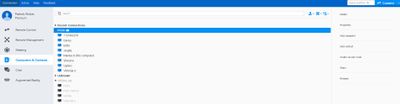
And every PC who is in this group see each other. But there is one interesting thing. I noticed that if i select computer that i CAN send invite to, on group screen i have more options on the right side :

But if i select PC that i CAN''T send invite to, i see just one option:

I don't know if this is realated to the problem but i just noticed.
0 -
Hi @Bonjansky
It looks like you never contacted to "Ugnius" before in a regular Remote Control session.
After you had one successful connection, the other options should appear. Would you mind giving that a try? Maybe this resolves the issue of not being able to invite him to the session to A.
I also got feedback from my colleagues which we can look at as a second step:
- Has the computer you can´t invite a Black or Whitelist enabled which excludes or does not include you?
- Does the computer, you can´t invite deny incoming connections in his TeamViewer Settings? (Extras --> Options --> Advanced --> Advanced settings for connections to this computer --> Access Control --> Deny incoming remote control sessions) if yes -> set on Full Access
Regarding the Idle: Is it possible that the option to automatically disconnect sessions is set? (Also in the advanced TeamViewer options). Otherwise, we recommend submitting a ticket and let one of the support pros check the situation (maybe via the support collector)
Best, Esther
Former Community Manager
0 -
Hello,
And thank you again. Making sessions with each computer seperatly granted acees to send them invitations. Now i can send invites to all pc's. This is great news and thank you for your help.
Regarding the Idle: *Is it possible that the option to automatically disconnect sessions is set?*
Ive checked options in all PC's and on every pc Option Timing out inactive session is set to off. We counted that session disconnect after approximately 5 minutes.
I can try to create a ticket, but ticket solutions is very slow, i created a ticket before and didn't get the answer in two days. You support is much faster and useful. I am thankful for that
1 -
Hi @Bonjansky
Thanks for the feedback!
I am more than happy that we could - at least - find a resolution for a part of your issues.
I am curious about what causes the idle and would love to read an update from you once the source has been found. This might also help other/future users who are facing a similar case.
Thanks again and have a great weekend,
Esther
Former Community Manager
0
