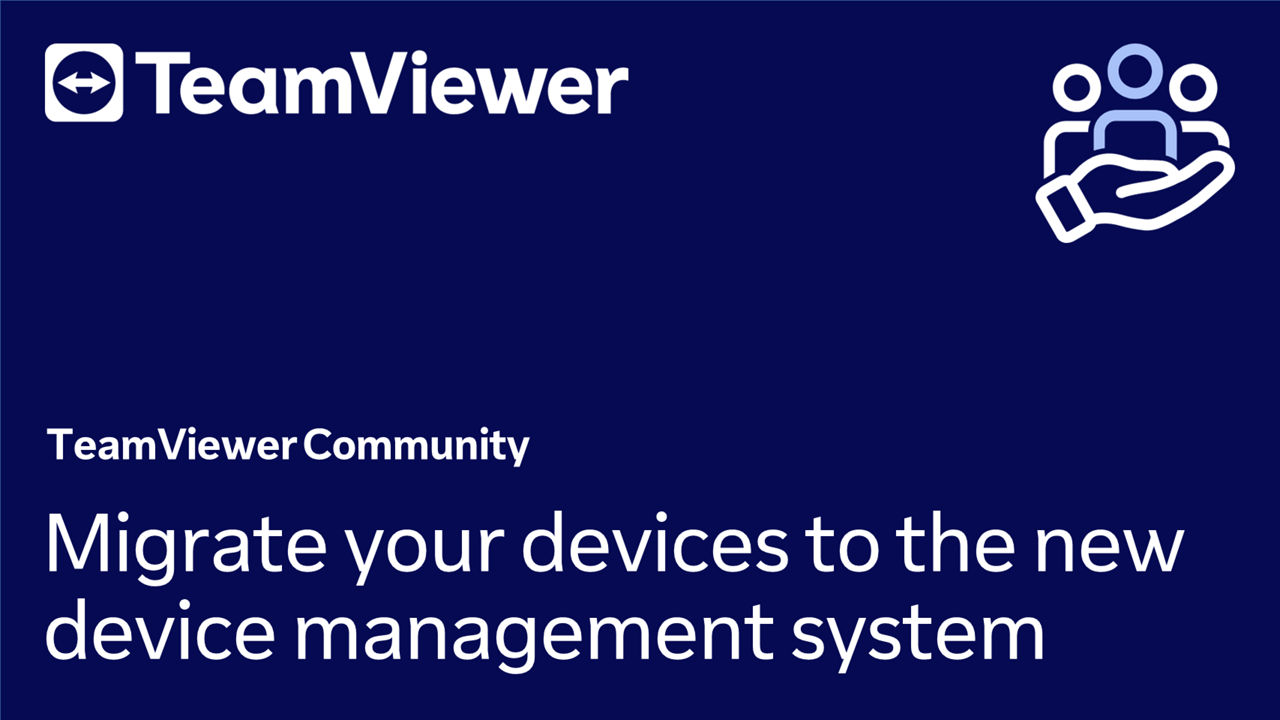You asked, we listened. Your top frequently asked questions about the all-new TeamViewer Remote, answered.
Where are my TeamViewer ID and password?
Your ID and password can now be found on TeamViewer Remote’s main interface, in the Get help section.
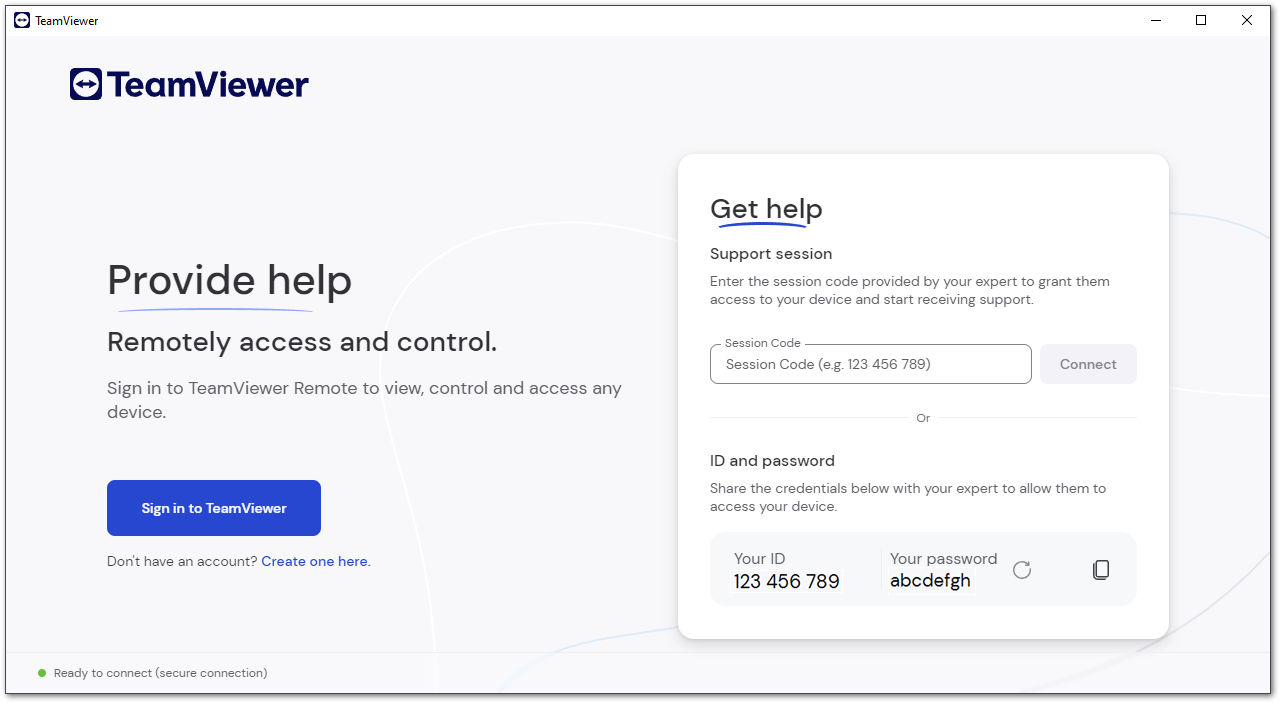
Find out more here: Where to find my ID and password?
How can I set up access without asking an end user to log in?
You can set up unattended access (setting up access to a device when an end-user is not present on the remote side) without asking an end-user to log in by installing TeamViewer Host.
Follow the step-by-step guide on how to install TeamViewer Host and set up unattended access here:
📄 Connect to a remote device (unattended access)
How can I provide remote support to my end-users?
You can provide attended remote support (remote support when an end-user is present on the remote side) to an end-user by creating a session via TeamViewer Remote and sharing the session link with them via chat, WhatsApp, or email.
Find the full guide to creating and joining a session here:
Why should I use session links instead of my TeamViewer ID and password?
Session links provide you with a safer, easier way to connect. Sharing passwords is outdated; it is more secure to directly share a session link via chat, WhatsApp, or email. More info here: The advantages of session links over ID and password sharing
How can I migrate my devices to the new device management system?
To migrate your devices, please follow the instructions in the video below:
Alternatively, you can also read the complete guide here: Update your devices.
Can I still connect via IP or a device name?
No. Both the TeamViewer Remote full client and web app require a TeamViewer account to connect. Connecting to devices that exclusively accept LAN connections is not supported.
However, it is possible to
- use the classic TeamViewer full client for offline LAN connections
and
- use the TeamViewer Remote web app for online connections
offering the best of both worlds.
To connect in LAN mode with TeamViewer (Classic), please read this article.