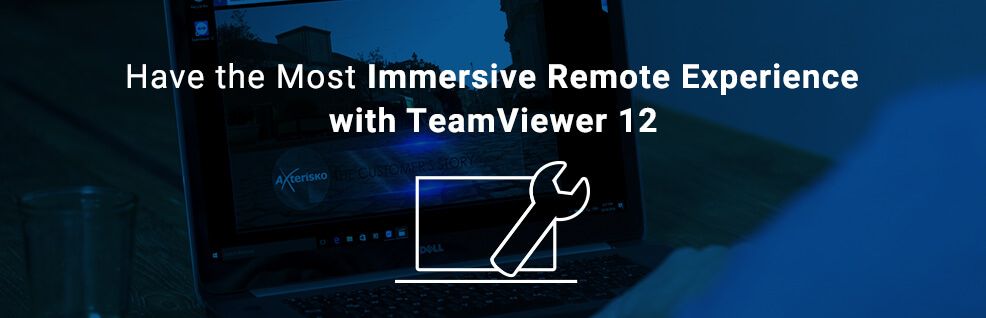
TeamViewer 12 allows for the smoothest remote sessions, coming with tons of new features that enable a more seamless experience of the highest quality.
But what does immersion mean, speaking about remote control and how does it serve our work?
Immersion has become a winged word in the recent years: Higher display resolutions like HD or 4K on huge screens are supposed to let you dive into the program. Faster devices with faster inputs and more direct response make you feel closer to the digital world.
By definition, immersion can be described as “the subject impression that one is participating in a comprehensive, realistic experience”.
Right from the beginning, TeamViewer was meant to deliver the most immersive experience possible with remote control.
You as a user should feel as if you’re sitting directly in front of the remote device, allowing for the best support you can give without having to be present.
Let’s examine how that can actually help you working more productively and how TeamViewer 12 achieves to provide for the most immersive remote experience ever!
How Immersion Helps with Productivity
In traditional IT support, either you as the technician had to come to the device or the customer had to bring it to you. Luckily, there’s remote control technology that can save both way and time, right?
For the best remote control experience, however, it’s best to create an environment that makes you feel as if you were sitting directly in front of the device that’s to be fixed.
That’s just the most convenient and obvious solution, but also easier said than done.
Remote control relies on your internet connection, or in other words on data transfer between the connected devices.
Along with that come problems of latency and slow response, disrupting the immersion and eating up time and patience of the people involved.
Immersion Keeps You in the Zone
These problems also prevent you from getting or staying in the zone – which has much to do with immersion.
When you’re in the zone, you dive deep into the task at hand and have the best work output you can give.
This is only possible, if you can work without any disturbance, though.
Everything that prohibits a seamless experience and forces you to work around a barrier or interrupts your workflow is an absolute immersion killer
Therefore, delivering the most immersive experience possible means an increase of productivity and overall enjoyment in work.
What Makes TeamViewer 12 More Immersive?
With TeamViewer 12, our team has been working hard to optimize immersion with various improvements. Its performance is better than ever before, truly making you feel as if the remote device was at your fingertips.
Improved Compression
TeamViewer’s connections got more efficient in compressing and decompressing the frames the connected devices receive, which benefits the two following points as well:
Lower latency
The transmission of the remote screen’s view to your own is much faster. You’ll instantly see what’s going on.
Faster Input Response
Based on the lower latency, your inputs from the remote side will be executed super-fast.
Shorter Connection Time
We managed to reduce the time it takes for the two devices to connect with one another, so you can start your TeamViewer session right away.
What’s Your Experience in TeamViewer 12?
I hope you enjoy working with the new version as much as we do.
We feel that we took a big step towards giving you the best remote experience you can have.
Now it’s time for your comments that you can post in the comment section below.
Which benefits did you have from more immersive remote control sessions so far?