
Servicecamp Integration into QuickSupport Module for Better Access to Support
TeamViewer is unveiling its latest release, TeamViewer 14, and with it there are a whole host of new features to enjoy. Of particular interest for IT admins and remote support workers is the integration of Servicecamp with the QuickSupport module. This new capability allows end users to open tickets from within the QuickSupport window on their desktop. Opening a new channel of communication up to customers ensures that problems are systematically documented and improves access to support: this empowers customers with the ability to seek assistance at any time, even should their point of contact be unavailable or offline.
Streamline Processes for IT Support
From the technicians’ side, Servicecamp’s integration into QuickSupport allows for better management of service enquiries. IT staff can enable the feature by logging into the Management Console and selecting ‘Add QuickSupport’ within the Design & Deploy area. A new checkbox will appear in the QuickSupport customisation window to determine whether users may create a ticket in Servicecamp.
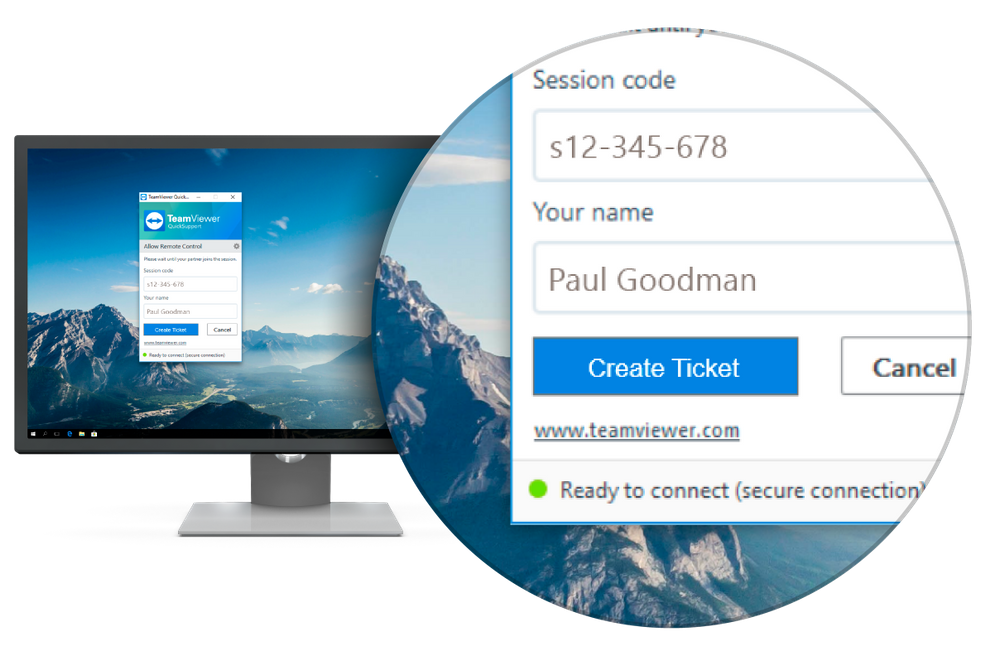
Servicecamp is a service desk solution and its core role is to streamline the work of IT support officers and ensure that important notes and communication between staff never gets lost. Where previously customer requests for assistance would be sent straight to an IT staff member’s inbox, the creation of Servicecamp tickets ensures that incidences are logged and funnelled through the Servicecamp system so that all problems are accounted for.
Integrating Servicecamp into QuickSupport allows for support requests to be dealt with in a more collaborative and productive manner. Once a ticket has been created, a number of support employees will be able to view the problem and work together to resolve it as quickly and efficiently as possible. Using Servicecamp’s content-based approach, extensive notes can be left by each IT admin to detail the precise steps taken at each stage of the tickets' progress, and highlight the exact areas of the problem that require attention. This vastly improves communication between IT workers and ensures a faster ticket time resolution.
Empower Your Customers and Offer a More Practical Service
With the seamless integration of Servicecamp into QuickSupport, it’s never been easier for customers to request assistance and be assured of a quick and productive response. This customer-oriented approach means delivering a service that guarantees users a means of communication even should their supporter be offline. Permanent tickets replace temporary session codes to offer a more thorough support service that customers can check the progress of at any time.
As a cloud-based product, Servicecamp requires no installation. This means that once the integration of the tool has been enabled by an IT technician, end users may create a ticket through the QuickSupport module with no additional steps required. What’s more, small-to-medium sized businesses that expect to experience rapid growth can have complete peace of mind as these tools are able to scale accordingly. With all of the tools you need accessible through one easy interface, both customers and IT staff are able to enjoy a more productive and effective journey to problem resolution without ever having to change their work environment.
Check out our latest version here: TeamViewer 14 Preview!