Hi all,
Today, Apple released macOS 13 Ventura, and we would like to share some information about it with you.
Which TeamViewer version shall I use on macOS 13 Ventura?
On macOS 13 Ventura, please use TeamViewer 15.35 or newer.
Older versions are not working properly; therefore, please update TeamViewer to the latest version on your device.
Why does TeamViewer add Background Items (Login Items) on macOS Ventura? Can I disable them?
You may see a notification about background items from macOS. These items are not new; only the notification from macOS is.
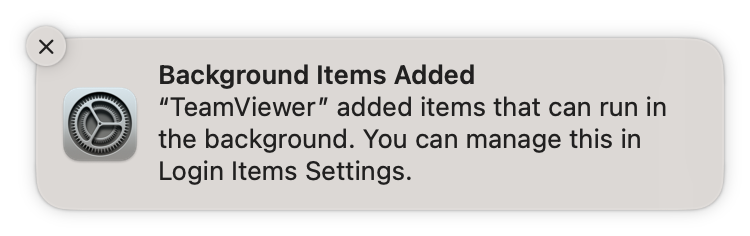
Please do not disable background items, as TeamViewer needs them to function. If you disable them, TeamViewer will no longer work properly.
I am getting a message "TeamViewer is trying to install a helper tool" on macOS Ventura.
Ensure that all TeamViewer-related login items are enabled in System Settings → General → Login Items. You may also want to try restarting your Mac.

If you initially installed TeamViewer 15.34 or older, you may see items listed separately. You may also see some items listed as "unidentified developer", due to a macOS bug.

General information about background items (login items)
Background items are used to provide critical functionality like two-factor authentication for connections, printer driver management, toggling start with system, uninstall, and error recovery.
If Start TeamViewer with macOS (Start with system) is enabled, additional items are active in the background to automatically start TeamViewer and enable connectivity to your Mac at all times.
If Start TeamViewer with macOS (Start with system), background items only run on-demand when TeamViewer is also running. In addition, the uninstaller is run when TeamViewer is deleted to remove any remaining background components.
No matter how many TeamViewer-related background items you see, you should never disable them. If you want to turn off Start with system, please do so in TeamViewer directly. That way, TeamViewer can properly remove login items that are not needed.
Share your feedback!
We want to collect your feedback about your experiences with TeamViewer on macOS 13 Ventura to speed up announcing full support.
Please share your feedback with us by commenting on this post.
To ensure that we understand your setup and findings, please share as many details as possible without sharing any personal information.
Thanks for your help in making TeamViewer better and fully supporting macOS 13 Ventura.
All the best,
/JeanK