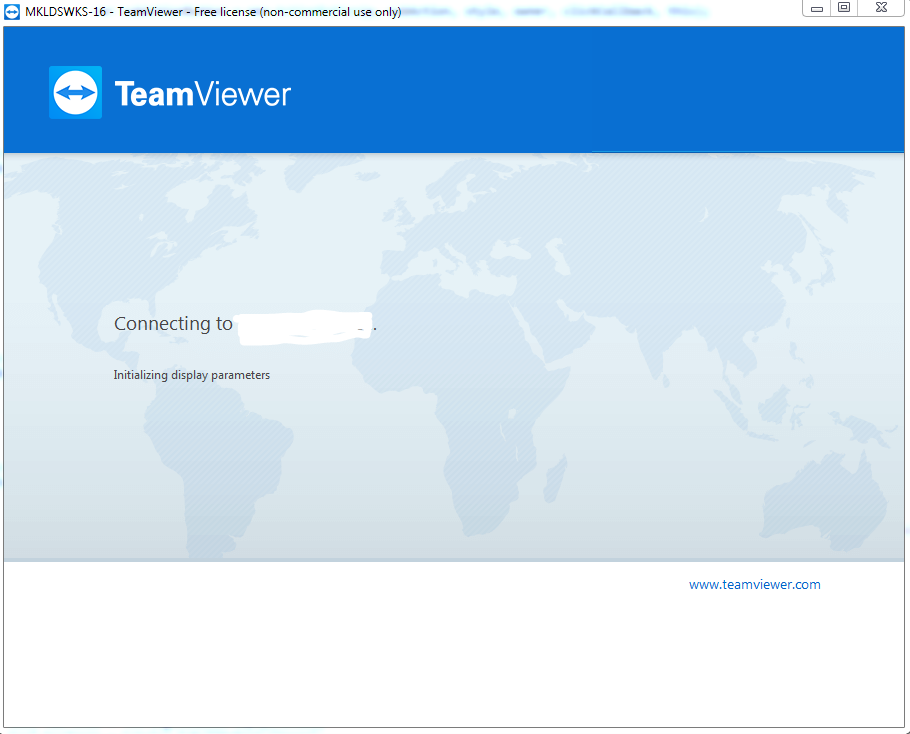Hi,
Just wondering why i keep getting this issue. Since i have upgraded to this version 12.0.71503 randomly i get the attached screen and there is no way round till i restart my remote PC which is not a really sloution.
Even if i leave connecting for hour will not work :-)
Both my PC and remote PC on the same version.
And if i use file transfer it works. So definitely the remote PC online
Does anyone else get the same issue? what are the solutions for this problem .
Thank you