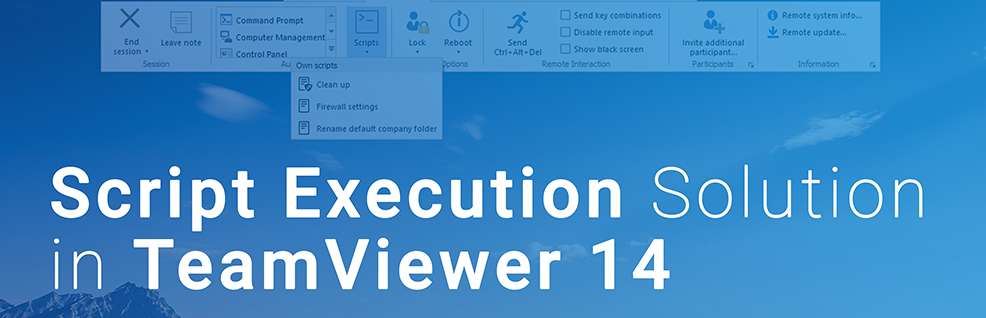
One-click Script Execution and Access in a Remote Session with TeamViewer 14
With its new one-click solution for remote script execution, TeamViewer 14 cuts down on tedious and repetitive tasks, allowing you to standardize and speed up IT support processes. By standardizing and automating your support tasks, remote script execution saves valuable time and can directly result in reduced resolution times.
Providing remote support and maintenance solutions to a large number of users can be a giant task. With so many devices to monitor under time pressure, efficiency is the cornerstone of providing a reliable service. TeamViewer 14’s new remote script execution feature is designed to tackle this issue head-on, giving you and your team the tools to rapidly resolve issues uniformly.
Remote Script Execution Features
TeamViewer 14 allows you to store and manage script files centrally in the Management Console and then execute them during any remote session, from any PC. With these scripts, you can automate a wide variety of computational tasks throughout your network of remote Windows or macOS devices, including (but not limited to):
- Moving or copying files and folders
- Reading and adjusting configurations - such as network, firewall or permissions configurations - for individual computers and across a network
- Installing software
- Running programs and updates
This new feature eliminates the need to manually upload and execute script files while you are in a remote session: instead, you can access all the scripts in the Management Console via the new script menu – anytime, anywhere. You can now execute numerous tasks included in your scripts with just one click, rather than having to manually repeat the same process in all your sessions.
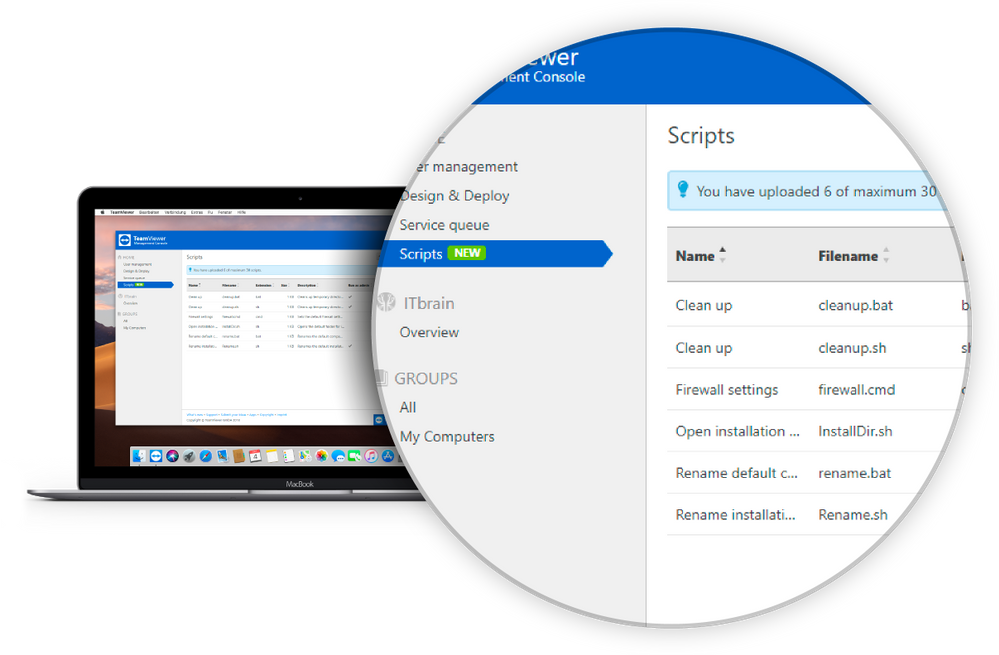
How Does it Work?
Storage and management
Upload your choice of scripts to the TeamViewer Management Console and they will be encrypted and stored securely in the cloud. You can also edit your scripts from the Management Console at any time, such as by changing the name, description, or the ‘run as administrator’ field. If a particular script has a command that needs admin rights, checking the ‘run as administrator’ means you will be asked for admin credentials once, right before execution – this can be particularly useful for long-running tasks. TeamViewer 14 supports batch and PowerShell script types on Windows, as well as Shell on macOS.
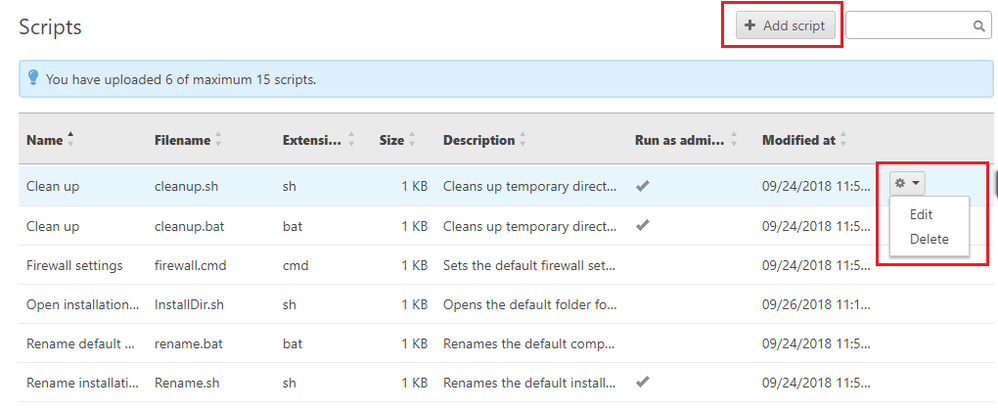
Access and execution
When you’re in a remote session, you can now access any of the scripts you’ve uploaded instantly from the new script menu in the client toolbar.
Windows:
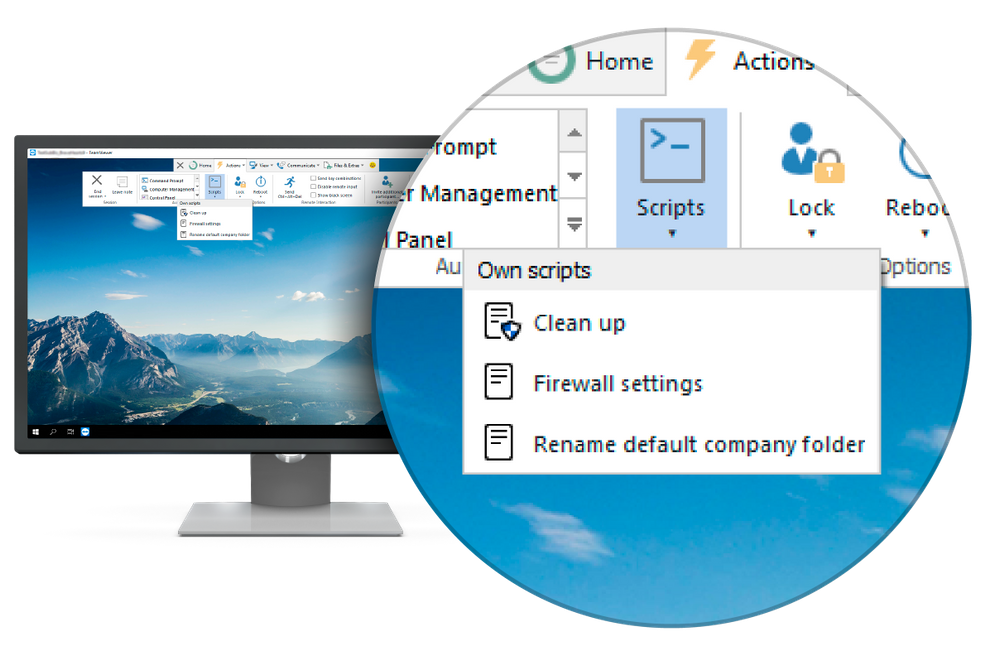
macOS:

Simply click a script to execute it; the script will be automatically downloaded to the remote machine from the cloud, decrypted, and then run. The process is extremely straightforward and intuitive, but you will need to consider permission handling. Normally, scripts can only be executed if the user on the remote side gives permission once per session, which will not be possible for unattended devices. Fortunately, TeamViewer 14 provides a new ‘Allow script execution without confirmation’ setting to circumvent this issue.
Check out our latest version here: TeamViewer 14 Preview!