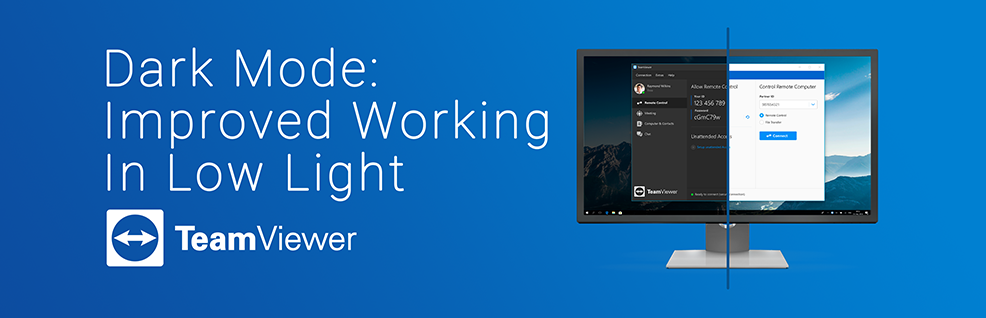
Dark Mode: TeamViewer’s New UI for Improved Concentration
With the release of TeamViewer 14 comes the implementation of a new dark mode option. As one of the most important updates to the interface’s usability so far, the new dark filter dramatically improves the user experience by ensuring that the client’s computer appearance is adaptable to all lighting environments and every individual’s preference. Managed from within the TeamViewer application for maximum ease of use, you can now switch your working environment between light and dark as necessary and work in a way that best suits you.

Reduce Eye Strain and Enjoy Better Focus
Dark mode is designed to allow users the ability to work uncompromised even at night or in under-lit spaces. By inverting the colours displayed on your screen, dark mode dramatically reduces the amount of light output your eyes must deal with. This lessens the strain experienced by many users, reducing eye fatigue and thereby allowing you to work for longer intervals of time. The blue light that users are especially exposed to when using a bright digital device at night can disrupt sleep patterns, cause eye fatigue and exacerbate daytime tiredness. TeamViewer’s dark mode will now allow users to adapt their interface to the time and environment they are working in to ensure better concentration throughout the day.
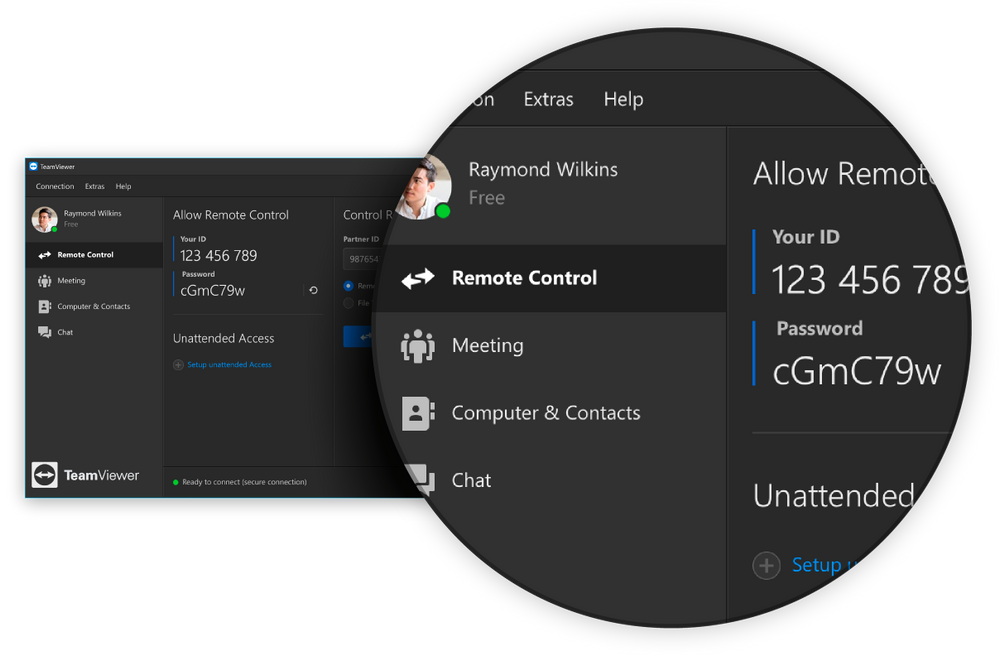
Improving your computing environment has multiple outcomes for IT professionals who spend the majority of their working day behind a screen. Dark mode allows users to focus for longer on text and numerical content that requires particularly close reading. This means that individuals can use the filter to analyse reports and presentations no matter the time of day and entirely distraction-free. For remote access work that involves switching between differently lit desktop environments, it is equally as easy to turn dark mode on or off according to your needs.
 Adaptable and convenient
Adaptable and convenient
Companies and individuals that rely heavily upon TeamViewer as their principle remoting solution can benefit from the potential of dark mode’s reduced power consumption. OLED displays see a dramatic increase in battery life when dark mode is in use, as black pixels no longer need to be illuminated. This extended battery life can be especially beneficial for staff who frequently work on-the-go or who are monitoring machine groups on-site using handheld devices. Compatible with Windows, Linux and MacOS, the TeamViewer client’s dark mode ensures that you can work whenever and however you want.
Check out our latest version here: TeamViewer 14 Preview!
Learn how to setup Dark mode for your TeamViewer here.