With TeamViewer 14 on Mojave, every time I launch it I am greeted with a dialog box coming up asking me to go into the Accessibility preference pane and allow TeamViewer to control my computer.
If you want TeamViewer to remote control this device, you need to grant TeamViewer accessibility permissions.
 The thing is, I don't want TeamViewer to remote control my computer - I only use it to remote control other computers.
The thing is, I don't want TeamViewer to remote control my computer - I only use it to remote control other computers.
I have gone into Preferences > Advanced > Advanced settings for connections to this computer and under Access Control I have set it to No incoming connections allowed.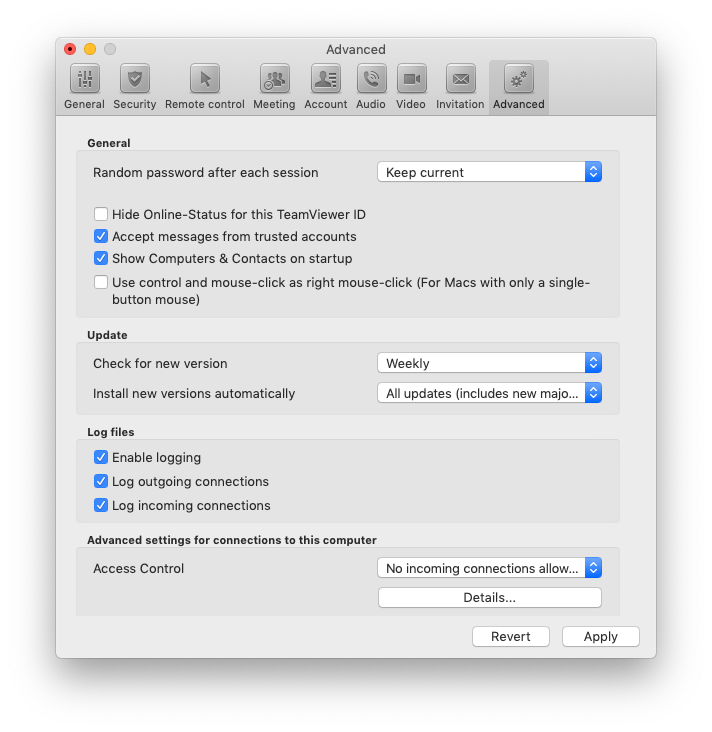
This does not stop the warning from coming up every time I launch TeamViewer.
How can I stop TeamViewer from prompting me to change this setting every time I launch it?