Greetings. I'm trying to deploy a custom TeamViewer Host via Intune Win32 app, though not with Intune / Company Portal integration. So just at custom TeamViewer Host really. I run into problems when referencing the options file. I've created a intunewin file where the MSI setup file resides, as well as a subfolder "Options" where the .tvopt file resides. The problem is that I can't seem to use a relative path to reference the options file, as I get an error message stating that the reference file is not accessible. Is it possible to use relative paths here?
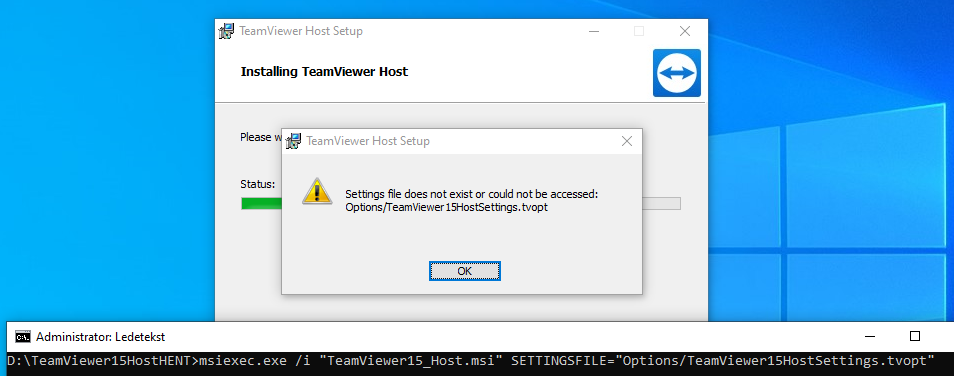 error message + install string
error message + install string
Here's the install string:
msiexec.exe /i "TeamViewer15_Host.msi" /qn SETTINGSFILE="Options/TeamViewer15HostSettings.tvopt"
If I do a local install with an absolute path (C:\whatever\TeamViewer15HostSettings.tvopt) the install works as expected. As far as I can tell that won't work with a Win32 app deployment as there's not absolute path to reference, and the Win32 app states to use relative paths for extra files. Is there any way do this with a relative path?
Source: https://docs.microsoft.com/en-us/mem/intune/apps/apps-win32-app-management
When generating an .intunewin file, put any files you need to reference
into a subfolder of the setup folder.
Then, use a relative path to reference the specific file you need.
For example:
Setup source folder: c:\testapp\v1.0
License file: c:\testapp\v1.0\licenses\license.txt
Refer to the license.txt file by using the relative path licenses\license.txt.