Can't Boot after uninstalling Teamviewer on Mac OS Catalina
Hello!
Am in a bit of a pickle after a succesful upgrade to Catalina and then uninstalling Teamviewer through CleanMyMac uninstaller utility. It all seemed fine till i had rebooted and it fails with an Unrecoverable error for security agent Teamviewer auth plugin.start.
Anyone know how to fix this, w/o needing to install all from scratch?
Thanks in advance.
Best Answer
-
This issue can be caused by deleting an authorization plugin on macOS (in this case, TeamViewerAuthPlugin.bundle) without de-registering it first.
We recommend always using the built-in uninstaller in TeamViewer (Preferences > Advanced). This makes sure that the plugin is properly de-registered before deletion.
In my tests, CleanMyMac X versions prior to 4.4.5 seem to be deleting the plugin without de-registering it, so that could have caused the issue. If you use CleanMyMac X, you'll want to make sure to use the newest version.
If you do not have the possibility to restore the plugin as described by @Mrsharifi, you may instead be able to delete your Mac's authorization database. Your Mac re-creates a missing database during the next startup (using some default settings that are fine for most users).
- Start your Mac in macOS Recovery by holding down Cmd-R until the Apple logo appears.
Once your Mac has booted into macOS Recovery, you should see a window titled "macOS Utilities". - To delete the authorization database, your Mac's hard disk needs to be mounted and you will need to know its name (usually something like "Macintosh HD" or "macOS").
- Open Disk Utility and check the left sidebar for the name of your disk. For Macs running Catalina, look for the name that does not end in "- Data".
- Select the disk in the sidebar.
- Click "Mount" in the toolbar (if you only see "Unmount", it is already mounted and you don't need to do anything).
- Quit Disk Utility.
- You should be back at the "macOS Utilities" window.
- From the menu bar on top of the screen, open Utilities > Terminal.
- Enter the command
rm "/Volumes/<your disk>/var/db/auth.db"
Replace <your disk> with the name of your built-in hard disk, e.g.rm "/Volumes/Macintosh HD/var/db/auth.db"
Make sure not to forget the quotes in case your disk name contains spaces. - Restart your Mac.
12 - Start your Mac in macOS Recovery by holding down Cmd-R until the Apple logo appears.
Answers
-
I also have this problem, I'm so sad I can't use my mac.2
-
I had exactly the same problem and the following helped me to resolve the problem.
- Install the TeamViewer app on another MacOS
- Copy the "TeamViewerAuthPlugin.bundle" from "/Library/Security/SecurityAgentPlugins/TeamViewerAuthPlugin.bundle" to a USB. Make sure the USB is formatted in the native MacOS filesystem to avoid incompatibility issues in the next steps.
- Restart your machine and hold Command+R to enter the MacOS Recovery mode until the Apple Logo appears. this process may take some time
- Upon entering the recovery mode, you'll be instructed to select the language, username, and finally to enter your password.
- After a few minutes, the macOS Utilities window will appear
- From the list select Disk Utility
- In the Disk Utility window, from the left pane select the "macOS" disk and in the right pane click on the "Mount" button. If asked, enter your login password. Now, the macOS disk is mounted. to verify this, look at the info bar on the page. it should be active and show detail information about the disk.
- Close the Disk Utility window and from the menu bar, select Utilities and select Terminal
- Once the Terminal window opened, connect the USB to the machine and type following:
cp -r /Volumes/<your USB name>/TeamViewerAuthPlugin.bundle /Volumes/macOS/Library/Security/SecurityAgentPlugins/
- To verify the above operation, enter the following; it should show the "TeamViewerAuthPlugin.bundle".
ls -l /Volumes/macOS/Library/Security/SecurityAgentPlugins/
- If not shown, try to retype step 9 but use the Tab key to autocomplete the path step by step. Don't rush!!!
- If successful, from Apple logo on the top left corner select Restart and wait for the machine to restart
- Now you should be able to successfully login to your machine.
In case of any problem during step 9, especially receiving "Operation not permitted". enter the following:
csrutil disable
Restart the machine for the changes to take effect. Then, repeat step 3 and follow the instructions again. Once the macOS booted successfully, open a Terminal and reverse the setting by entering:
csrutil enable
NOTE: I tried to recall all the steps after two days, so I might have missed something. So, in case of any problem please email me at [removed per Community Guidelines]
Hope it helps
Cheers,
Rez
3 -
It seems like cp command is not working. every time i'm trying to use it the following error accures
no such file or directory
so i decided moving the .bundle would help, but still the same error
please help
0 -
pls, post the screenshot of the exact command you use and the output.
0 -
 0
0 -
cp -r /Volumes/<my USB name>/TeamViewerAuthPlugin.bundle /Volumes/macOS\ Base\ System/Library/Security/SecurityAgentPlugins/
that's the code i've been using
0 -
I am having the same problems and took your advice and installed teamviewer on another mac. (Mojave). There is no authplugin.bundle in the directory with the application so I cannot copy the plugin? What shoul I do?
0 -
You're copying the file to a wrong directory "/Volumes/macOS Base System". Put it simply, consider macOS Base as a light version of macOS to provide necessary tools for troubleshooting and recovery. Therefore, the filesystem is in Read-only mode. That's why you can't write or modify.
As instructed in step 7, you should FIRST mount the macOS disk so that you can access the main filesystem and copy the file to the right path.
Once done, open the terminal and use enter following:
Spoilerls -l /VolumesYou should be able to see following in the output in addition to "macOS Base System":
SpoilermacOS
macOS - DataIf so, you can continue with step 9 and so on. But, as shown below, make sure to use "macOS" in the destination instead of "macOS Base System".
/Volumes/macOS/Library/Security/SecurityAgentPlugins/
Hope it helps.
Rez
0 -
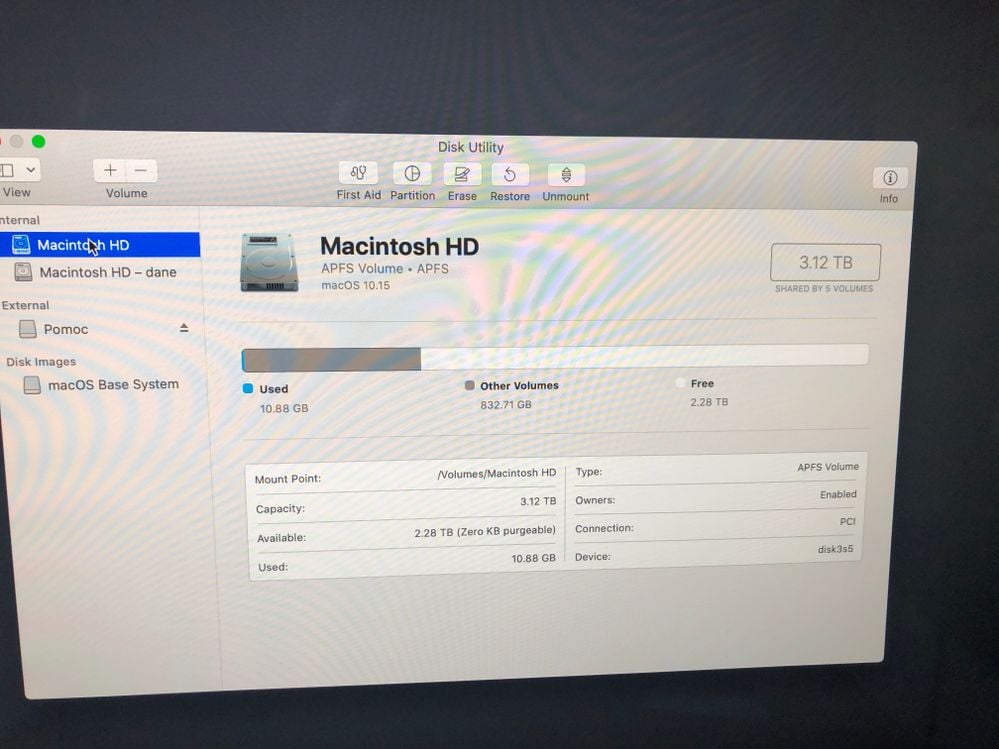 which disk shall I mount?0
which disk shall I mount?0 -
Macintosh HD. but it seems it's already mounted. so try the command "ls -l /Volumes" to see if it lists the "Macintosh HD". If so, continue with copying the file to:
/Volumes/Macintosh\ HD/Library/Security/SecurityAgentPlugins/
1 -
OMG! You are great! Works fine! Now I am able to use my computer! THANK YOU!!!!
1 -
it's TeamViewerAuthPlugin.bundle not authplugin.bundle. it's case sensitive so make sure you're looking for the right file.
0 -
I am also having this same problem. The codes aren’t working and say wrong path but it some it says that it has found the locations but hasn’t copied. I am trying to upload a picture but it won’t let me. Can someone help? I miss my Mac

0 -
thanks broh..
0 -
Anyone has theses files somewhere i can download .. i don't have another MAC .. so i can't appy this solution ...
Anyone else found a way of removing the file that does prevent us to get to the login page without having to Copy back the file from another computer?
0 -
This issue can be caused by deleting an authorization plugin on macOS (in this case, TeamViewerAuthPlugin.bundle) without de-registering it first.
We recommend always using the built-in uninstaller in TeamViewer (Preferences > Advanced). This makes sure that the plugin is properly de-registered before deletion.
In my tests, CleanMyMac X versions prior to 4.4.5 seem to be deleting the plugin without de-registering it, so that could have caused the issue. If you use CleanMyMac X, you'll want to make sure to use the newest version.
If you do not have the possibility to restore the plugin as described by @Mrsharifi, you may instead be able to delete your Mac's authorization database. Your Mac re-creates a missing database during the next startup (using some default settings that are fine for most users).
- Start your Mac in macOS Recovery by holding down Cmd-R until the Apple logo appears.
Once your Mac has booted into macOS Recovery, you should see a window titled "macOS Utilities". - To delete the authorization database, your Mac's hard disk needs to be mounted and you will need to know its name (usually something like "Macintosh HD" or "macOS").
- Open Disk Utility and check the left sidebar for the name of your disk. For Macs running Catalina, look for the name that does not end in "- Data".
- Select the disk in the sidebar.
- Click "Mount" in the toolbar (if you only see "Unmount", it is already mounted and you don't need to do anything).
- Quit Disk Utility.
- You should be back at the "macOS Utilities" window.
- From the menu bar on top of the screen, open Utilities > Terminal.
- Enter the command
rm "/Volumes/<your disk>/var/db/auth.db"
Replace <your disk> with the name of your built-in hard disk, e.g.rm "/Volumes/Macintosh HD/var/db/auth.db"
Make sure not to forget the quotes in case your disk name contains spaces. - Restart your Mac.
12 - Start your Mac in macOS Recovery by holding down Cmd-R until the Apple logo appears.
-
"/Library/Security/SecurityAgentPlugins/TeamViewerAuthPlugin.bundle" cant find this can you please shar the screen shot where exactly i will find this file
0 -
its saying permission denied
0 -
You just need to reinstall Teamviewer from Recovery Mode
1-Download Teamviewer .dmg file from Teamviewer site to a usb https://www.teamviewer.com/en/download/mac-os/
2-start computer in recovery mode (Command+R)
3-plug your usb
4- go Terminal from Uitility
5-install Teamviewer .dmg file using:
installer -package /Volumes/<your usb name>/TeamViewer.dmg -target /Volumes/<your main hdd>
Example:
installer -package /Volumes/sandisk/TeamViewer.dmg -target /Volumes/Macintosh\ HD
0 -
i have it too
0 -
I would like to thank you for the post and also the readers who have had faced similar issue before.
Copying to macOS folder does not work on 10.15 but copying .bundle folder to Machintosh HD does work.

@Mrsharifi wrote:I had exactly the same problem and the following helped me to resolve the problem.
- Install the TeamViewer app on another MacOS
- Copy the "TeamViewerAuthPlugin.bundle" from "/Library/Security/SecurityAgentPlugins/TeamViewerAuthPlugin.bundle" to a USB. Make sure the USB is formatted in the native MacOS filesystem to avoid incompatibility issues in the next steps.
- Restart your machine and hold Command+R to enter the MacOS Recovery mode until the Apple Logo appears. this process may take some time
- Upon entering the recovery mode, you'll be instructed to select the language, username, and finally to enter your password.
- After a few minutes, the macOS Utilities window will appear
- From the list select Disk Utility
- In the Disk Utility window, from the left pane select the "macOS" disk and in the right pane click on the "Mount" button. If asked, enter your login password. Now, the macOS disk is mounted. to verify this, look at the info bar on the page. it should be active and show detail information about the disk.
- Close the Disk Utility window and from the menu bar, select Utilities and select Terminal
- Once the Terminal window opened, connect the USB to the machine and type following:
cp -r /Volumes/<your USB name>/TeamViewerAuthPlugin.bundle /Volumes/macOS/Library/Security/SecurityAgentPlugins/
- To verify the above operation, enter the following; it should show the "TeamViewerAuthPlugin.bundle".
ls -l /Volumes/macOS/Library/Security/SecurityAgentPlugins/
If not shown, try to retype step 9 but use the Tab key to autocomplete the path step by step. Don't rush!!! - If successful, from Apple logo on the top left corner select Restart and wait for the machine to restart
- Now you should be able to successfully login to your machine.
In case of any problem during step 9, especially receiving "Operation not permitted". enter the following:
csrutil disable
Restart the machine for the changes to take effect. Then, repeat step 3 and follow the instructions again. Once the macOS booted successfully, open a Terminal and reverse the setting by entering:
csrutil enable
NOTE: I tried to recall all the steps after two days, so I might have missed something. So, in case of any problem please email me at mrsharifi.it@gmail.com.
Hope it helps
Cheers,
Rez
0 -
0
-
rm "/Macintosh HD/private/var/db/auth.db"
reboot0 -
The solution with deleting var/db/auth.db didn't work for me while I was using the machine in Target Disk mode. So I tried this solution and it worked immediatly. Thank you very much.
1 -
Hello
I've uninstalled TeamViewer on my iMac and right after I restarted the iMac. Now, whenever I try to put on the computer it takes me to the login page where I put in my passwords. As soon as it loads all I get is a black screen and a small popup box:
"Unrecoverable error.
SecurityAgent was unable to create requested mechanism TeamViewerAuthPlugin:start.
OK"
Clicking "OK" makes no difference.
Apple doesn't know what to do. The one I spoke to didn't at least.
Any advice please let me know.
Thanks in Advance
1 -
I had the same problem with that code it doesn't work for me. But I resolved it just changing the (rm) for RM means in capital letters that worked for me. I hope that can help more!!
Thanks for alot for the post.0 -
on step 5 when putting the first command says there is no such file
0 -
@DaySleeper wrote:on step 5 when putting the first command says there is no such file
Make sure to replace
<your disk>with the name of your actual disk, and make sure it is mounted. Look to step 2 to find the correct disk name and mount it. It's also important that you keep the quotes around the path in case your disk name contains any spaces.1 -
The very clear solution, It worked for me. Thanks
0
