It's a fact: Wayland gets more and more prominent as a display server protocol. Many Linux distributions, including Ubuntu, are adopting Wayland as the default display server.
Now it's time for TeamViewer to support also incoming connections when using Wayland in the first experimental state!
📌Note: Before getting started, make sure you are using the latest TeamViewer version. You can update your TeamViewer client by following the instructions in the article below:
📄 Update TeamViewer on Linux via repository
Wayland support
To be sure you are using a client supporting Wayland you should see a message like the following in the Remote Control view.

If you can see this message, you are signed in on Wayland and your client is ready to support the incoming sessions with Wayland.
Experimental state
Wayland support is currently available in a first version. The overall feature package is still limited, and 100% stability cannot be guaranteed. Please note that Wayland support is also still under heavy development in Linux distributions. Still, we encourage you to try it out and give us feedback for further improvements and a final release.
The following functionality is already provided:
- Permission request for screen sharing
- Screen sharing of the main monitor
- Mouse and keyboard input
What is not ready yet:
- Connection to login screen
- Session to unattended devices
- Change monitor resolution
- Clipboard synchronization
- Black screen
Wayland's security concept
Give permission to share your screen / inject input events
Before your screen can be shared and input events like keyboard and mouse input can be transmitted to your computer you need to give permission due to Wayland's security concept. Without this acknowledgement your screen will never get shared with any other person nor can they control your computer.
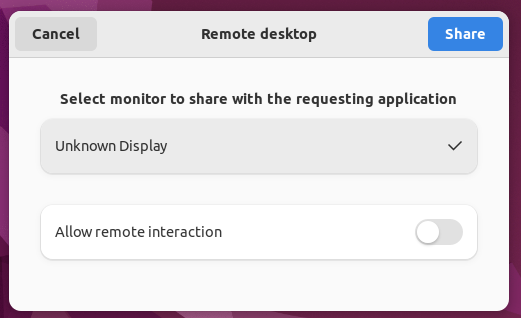
See when your screen is shared
Due to Wayland's security concept, it's now always visible if your screen is currently shared, in addition to the visual indications TeamViewer is already providing.

Older clients
If you see this message on the startup [...]

[...] it means you are using an old client that does not yet support Wayland.
Please update your client to the latest version (at least 15.29.x) or sign in with Xorg on Linux startup.
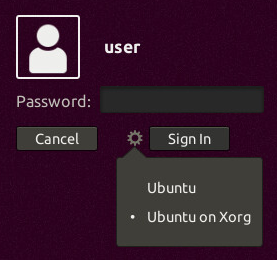
(Example from Ubuntu sign in window)
See also some more discussions about it in the following thread: 📑State of Wayland TeamViewer
Trouble Shooting / Known Issues
KDE/Plasma
On KDE/Plasma with Wayland, it might be necessary to install the xdg-desktop-portal-kde package first. Rebooting after installation is advised.
Raspberry Pi OS (Debian 12 “bookworm”) compatibility with TeamViewer
The latest release of Raspberry Pi OS, based on Debian 12 “bookworm”, defaults to using a Wayland compositor when running on Raspberry Pi 4 or 5. For more details, visit the official Raspberry Pi announcement.
Issue
The Wayfire compositor, which is part of the new Raspberry Pi OS, currently lacks certain functionalities required by TeamViewer for screensharing over Wayland.
Solution
To enable TeamViewer screensharing on a Raspberry Pi running this OS, switch to the traditional X11/Openbox display system. Follow these steps:
- Open the terminal.
- Run the
raspi-configtool: sudo raspi-config - Navigate to
6 Advanced Options. - Select
A6 Wayland. - Choose
w1 X11.
After completing these steps, reboot your system to apply the changes. TeamViewer should now function correctly with the X11 display system.
Input stops working / Crashes on xdg-desktop-portal
On some systems, remote control of the mouse and keyboard might stop working and the TeamViewer log file will show many lines similar to
2022/04/20 16:51:39.890 3526 140237246535232 DW2!! RemoteDesktopPortal: call NotifyPointerMotionAbsolute failed: DBus: 'org.freedesktop.DBus.Error.AccessDenied' (Invalid session) when calling 'org.freedesktop.portal.RemoteDesktop.NotifyPointerMotionAbsolute' on '/org/freedesktop/portal/desktop', Errorcode=11
This is caused by a problem in xdg-desktop-portal (for further details please see this bug report).
The issue was fixed with xdg-desktop-portal versions 1.12.4 and 1.14.3, but your distribution might still use an older version.
If you encounter this problem, you can check which version of xdg-desktop-portal your system uses by executing
/usr/libexec/xdg-desktop-portal --version
General Wayland issues
Depending on the environment (Gnome/Plasma, distribution, hardware) there might be problems that are not related to TeamViewer as the Wayland support, in general, is not yet too stable.
If you have Firefox installed, you can check if the Wayland support is working in general by selecting "Screen capture".
We are counting on you
We would be happy to get your first impressions and feedback such as:
1) What is already working
2) Which issues you are facing
3) Which functionalities you are missing the most
⚠ Important note: As we are still in an experimental state, we still recommend using Xorg in production.
We thank you in advance for contributing to the development and hope that you'll already have a great user experience using TeamViewer on Wayland.
https://bugs.kde.org/show_bug.cgi?id=456025