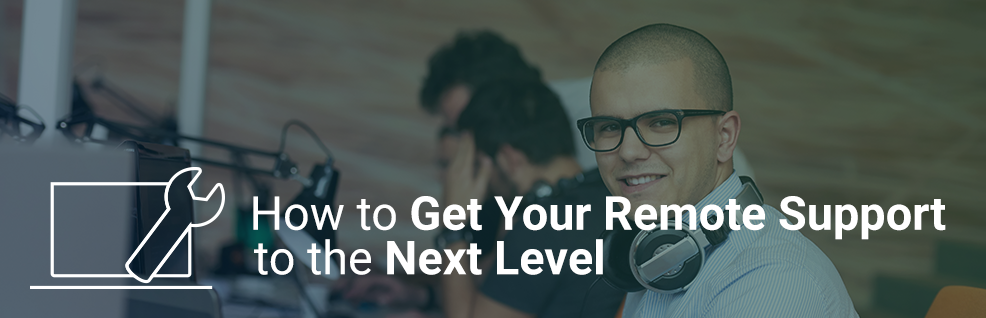
Are you thinking about getting your remote support to the next level?
Remote support is our business, so we came up with a number of best practices you can stick to.
Whether you’ve been fixing other people’s computer issues for years or you just now decided that you’d like to make a living from it – there’s always something to learn, right?
So, you perfectly know your way around computers, smartphones, and anything that’s run by 0s and 1s.
But do you own the soft skills, too?
Also, customers expect professional and quick support from you. That’s why first off, we’ll discuss how to properly prepare for providing remote support.
Prepare Your Workstation
No matter where you prefer to work from, be it from home or from the office: You’ll want to make sure you have all the essential utilities you need to serve customers without a problem.
Now, you should make sure a reliable internet connection with at least 6 Mbit/s down- and 1 Mbit/s upload reaches your computer. The faster the better, of course.
Of course, your client’s connection speed is just as important to maintain a high-quality connection. But although you can’t influence that aspect, you can count on TeamViewer to get the most out of your connection.
When it comes to your computer, it doesn’t necessarily have to be a high-end machine. You won’t need utopian calculating capacity since remote support primarily is screen sharing.
What will be useful, however, is two large-sized monitors with high resolution.
That’s because
- You can switch faster between yours and the remote computer
- The remote desktop will be displayed accurately…
- You won’t have a problem, if your counterpart has a second monitor, too
- It will be much more convenient to work with
… so that will definitely make your life so much easier.
Next up, get yourself a well-functioning headset for either your phone or computer, depending on what you prefer to talk to customers.
A headset is just much more professional than clamping the whole telephone between your head and shoulder.
Also, it will shut out noises, which is especially helpful if you’re in an office with your colleagues.
Optionally, you could get a webcam, if you want your customers to see you when speaking over the internet, for example in a TeamViewer Meeting before the actual remote session.
Set Your Customer Up with TeamViewer
Okay, this one is much easier and much cheaper than setting up a whole workspace.
To help out your customers remotely, you’ll have to set them up with TeamViewer – provided you’re not lucky and they don’t have it already.
Remember that they don’t necessarily need the full version of TeamViewer, but you can just deploy a TeamViewer QuickSupport module to them via a link.
Proper Documentation
Start documenting your work, if you don’t do so already. It might be needed for accounting or billing purposes or even to have proof for something you’ve worked on.
In TeamViewer 12 you’ll see how the Device Connection Reports will come in handy for that by providing detailed info about your remote sessions.
For even more thorough documentation you might want to save a screen capture – which is included in TeamViewer, too.
Ask for your customer’s consent to save a record, however.
How to Communicate with Your Customers
The communication with customers probably is a severely underrated factor.
Whether you scare them off at first contact or win a customer for live depends on how you talk and how you behave towards them.
Obviously, it makes a difference whether or not you can fix their problem and with what speed you can do it, but the level of trustworthiness and professionalism is what really separates the wheat from the chaff.
People can be quite skeptical and sensitive, when it comes to their personal devices and most of them probably have personal data on their computer.
They might fear that you poke through their data, hijack the machine or leave a back door open to get access whenever you wish.
You really have to convey that you’re doing only what you’ve been told to, which is to fix a more or less specific problem.
Here are some guidelines you should follow, when communicating with a customer:
Hear Them Out
Before you take any action on their device, listen to your customer’s description of his problem. Show comprehension and sympathy – and obviously don’t make them feel stupid.
When you intend to start your work, ask them to take their hands from their mouse and keyboard. If you’d like to block the peripherals, ask them for their permission.
Explain Your Work
Most people that consult you for remote support have probably never seen the Windows console and only know command lines from bad hacker movies.
To prevent them from getting suspicious you should explain every major step you’re taking in order to fix their problem.
When doing so, try to use a language that’s understandable for non-IT-pros, too.
Be Professional
If you want to be recognized as a professional, you have to act like a professional.
For example, watch your language. Inappropriate language is taboo when talking to a customer.
Also, should you see something you were not supposed or expected to see – just ignore it.
Don’t unsettle your customer by saying things like “oh, *bleep*…” or “that shouldn’t be there”, when something doesn’t go as planned.
On the other hand, nobody likes awkward silences. If you can anticipate the fixing will probably take a relatively long time, offer to call back later.
You can focus on the task at hand and your customer can use the time for something else than watching you.
If you don’t have the chance to talk to them throughout the session, you should write down the steps you took to remain transparency.
For that purpose you might enjoy to try out the new Sticky Note feature that came with TeamViewer 12.
Be Honest
Professionalism is tied to honesty, so never lie to your customer.
This is especially true, if you either can’t do anything about the problem remotely, it exceeds your knowledge, you failed in fixing the issue or you even made it worse.
Instead of hiding the troubles, be professional and rather offer them other solutions.
You could e.g. give the case to a specialist colleague, a local peer of yours or the corresponding software manufacturer.
For that purpose, you should have some important phone numbers ready to hand.
Anything to Add?
Long story short, you should make sure you have a good internet connection and use monitors that can display that of your customer authentically.
TeamViewer makes it fairly easy to set your customers up with a QuickSupport module and save documentation of your sessions.
The rest is up to you: Show your customers you’re trustworthy and take them through the steps you’re taking to fix their problem.
And last but not least don’t be afraid to admit when you ran into something you can’t handle.
Did we forget anything you would tell someone who wants to be more professional in remote support? Tell us in the comment section below!