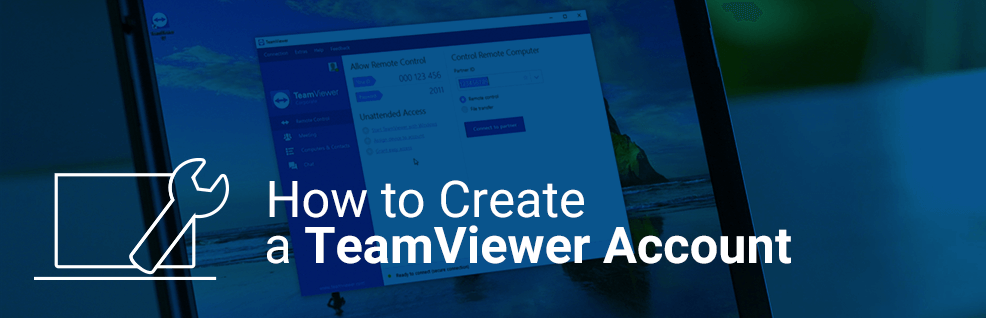
What are the advantages of creating your own TeamViewer account and how do you do that? This post will teach you everything you need to know.
Today, we’ll look at another topic aimed at the TeamViewer rookies among you.
Maybe you have received remote support via TeamViewer or attended an online meeting in the past, maybe even without owning an account, through a TeamViewer custom module?
Then you were already able to catch a glimpse of what TeamViewer is capable of.
But if you’ve come here, you’re probably interested in seeing all of it and not only from the receiving end, but by taking the initiative.
And the best part about it is that it’s free for personal use! Meaning that you can help out your friends and family with the most popular remote control software’s power.
Now, since you can also use TeamViewer without owning an account, you might ask yourself what the point is in creating one.
And you know what? That’s exactly what we’re dealing with in the next part of this post.
The Advantages of Creating a TeamViewer Account
As mentioned above, you might be aware of the fact that you can use TeamViewer’s remote control and meeting functions without owning an account.
However, it is not possible to tap into their full potential.
For transparency’s sake, let’s look at a list of all the advantages an account has to offer:
- Saving, management and easy access of Computers & Contacts, as well as the possibility to initiate connections for remote control, file sharing, chat, video calls or presentations without the need to type in their IDs.
- Chat functionalities.
- Access to the Management Console and all associated functionalities, e.g. customized TeamViewer modules, Service Queue or TeamViewer Policies.
- The ability to take your account and license with you wherever you go and whatever computer you use
- Usage of TeamViewer integrations, such as Salesforce, Jira, Outlook, and many more.
- The ability to assign devices to your account for remote monitoring and management without the necessity of a password
You’ll have to admit that’s pretty persuasive when you think about it, right?
But let’s go ahead and create a TeamViewer account for you, so you can see for yourself.
Creating an Account from within the TeamViewer Client
You can either create your TeamViewer account as a part of the installation process or directly from within the TeamViewer client, if you’ve already installed it before.
The following tutorial will deal with the latter case – the creation of a TeamViewer account from within an already installed client.
1. Open the TeamViewer client and click on Computers & Contacts. Click on Sign Up.
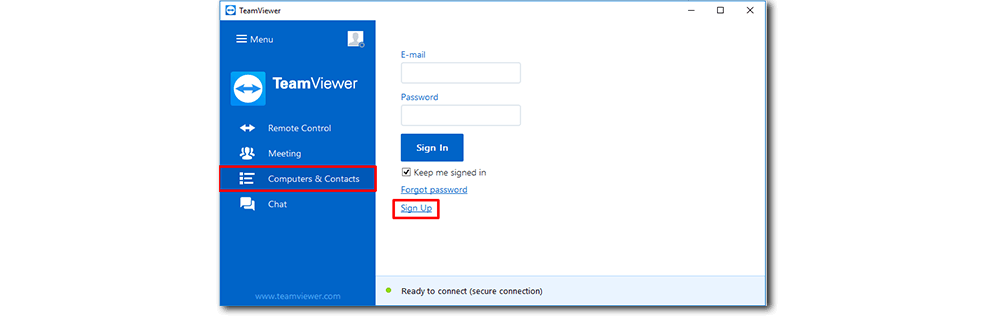
--> The dialogue box “Create TeamViewer account – Step 1 of 2” will open up.
2. Choose the option Create a free TeamViewer account.
3. Fill out the credentials form below. Once you’re finished, click Next.
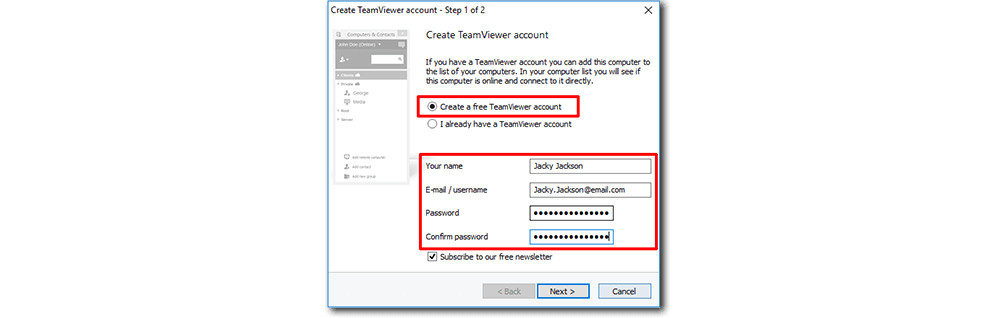
--> The dialogue box “Create TeamViewer account – Step 2 of 2” will open up.
4. You can now select a name and password for the device you’re creating this account from. Again, click Next when you’re done.
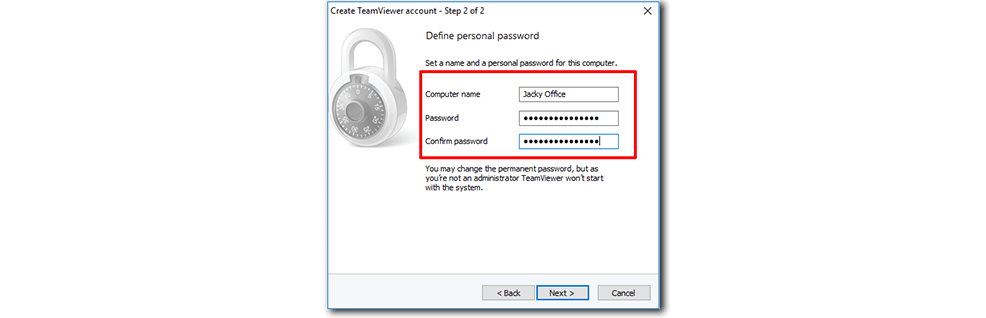
--> A final message will open up.
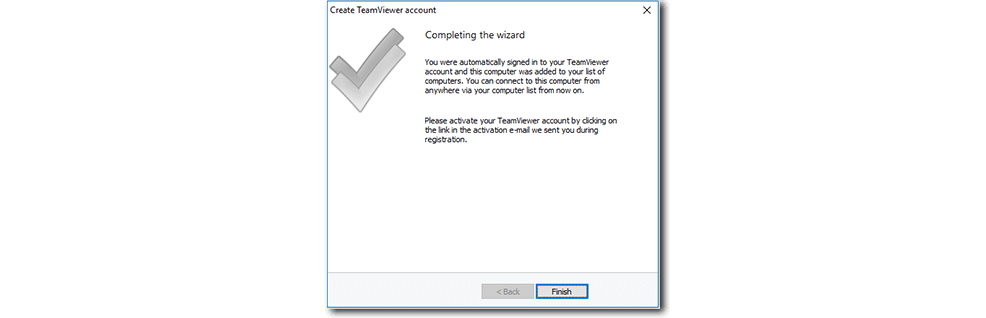
5. You should receive an activation email within a few minutes. Click the link in that email to complete the account creation process. You can click on Finish to close that last message on your desktop.
Congratulations! You have created your own TeamViewer account from within the TeamViewer client.
Welcome to the Family!
Now that you’ve created your own TeamViewer account, you must be red-hot to finally establish your first TeamViewer connection.
Remember, if you should ever have any questions about TeamViewer or need help fixing a problem, the TeamViewer Community is there for you.
There are tons of answers on frequent questions already here, e.g. in the Knowledge Base.
Or if you’d like to learn something, re-visit the Community Blog!
To participate actively or post a question yourself, be welcome to set up your own account for the TeamViewer Community.
What was your opinion on your first TeamViewer connection? Tell us in the comment section below!