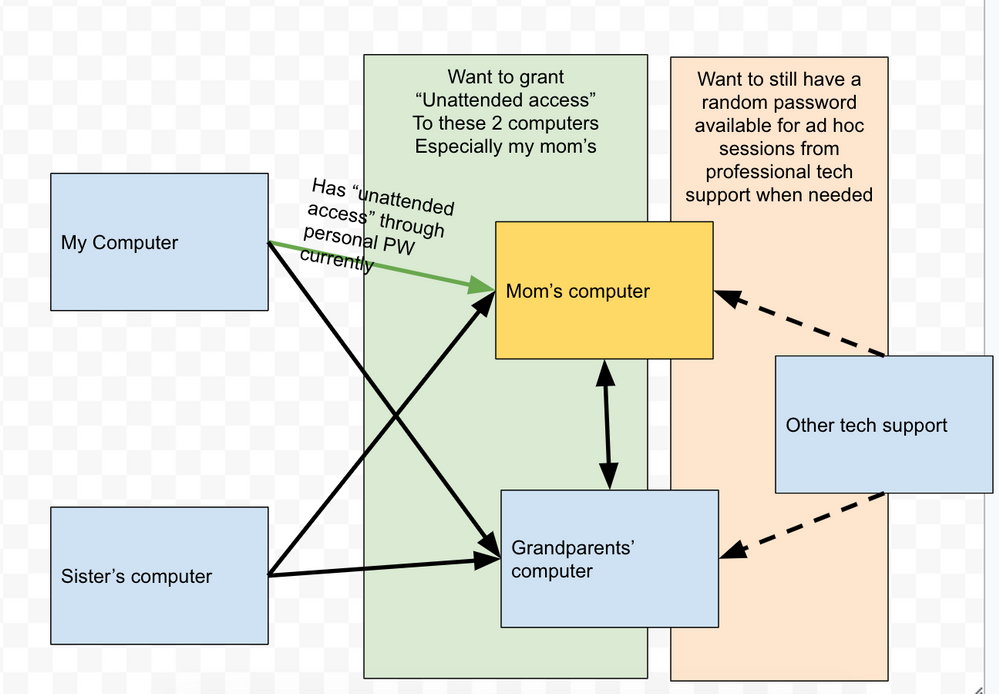Hello there,
I'm hoping a picture is worth 1000 words...(see image below) and that solving this family setup will be helpful to other personal users who help their family as well.
My sister and I use TeamViewer to support our Mom's technical issues and help find files on her computer. We usually connect with the random PW that is generated by TeamViewer, and which changes over time. Our Mom is going to spend 2 months with her parents (my grandparents) in another state, but will still need access to her computer, and my sister and I will need access to help troubleshoot or find files for her while she's away.
I've already set it up so that I have unattended access to my mom's computer using the Personal PW we setup. I want to make sure my mom can also have unattended access to her home computer from my grandparent's computer while she's down there. But I want to make sure we don't remove the ability for her to call up some other tech support team, to access her computer ad hoc with a random password (so NOT giving tech support unattended access).
Is this possible? What settings do I need to go through to:
- Ensure I have unattended access from my computer to our mom's (this is already done)
- Ensure my sister has unattended access from her computer to our mom's (use the same Personal PW after inviting my sister's email/TeamViewer account to our mom's computer, like how I set mine up?)
- Ensure our mom has unattended access to her home computer from her parents' (our grandparents') computer. Does she login to her same TeamViewer account on the computer down there?
- Ensure that none of the above, takes away the ability for non-family to connect remotely using a different/random password?
My sister and I would also like to be able to connect to our Grandparents' computer while our mom is down there, in case she has any technical issues we can assist with. But we can just use the same process of calling her to ask for a random PW to connect while she's there. Unless someone has a better/more elegant solution.
Thank you so much!