Hi all,
We would like to announce that TeamViewer will discontinue offering the multi-window user interface on July 9th, 2019.
Since its first release in March 2018, we were continuously working together with our users and customers on making the one-window user interface smarter and better with every release.
We want to thank all our users and customer who provided us with their feedback and input on every TeamViewer iteration. This feedback was crucial to allow us to deliver an easy-to-use and state-of-the-art contemporary design.
We are happy to say that the new user interface is both future proof for new and exciting features to be added as well as ready to support our customers' different professional TeamViewer usage.
Following our goal to provide you with the best experience when using our software, we continue working on the TeamViewer user interface to secure meeting our customers' needs also in the future.
Switching to the one-window interface
If you are still using the old multi-window interface, you can switch to the new interface with six easy steps already today:
1. Start your TeamViewer (with the old interface).
2. In the main menu, click Extras and choose Options. The Options Dialogue Box will open.
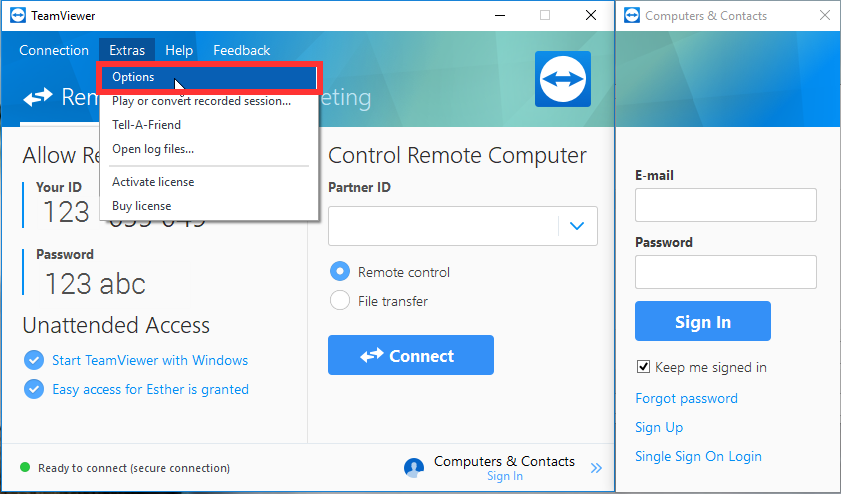
3. Select Advanced in the TeamViewer Options.
4. Tick the box next to Use new user interface.
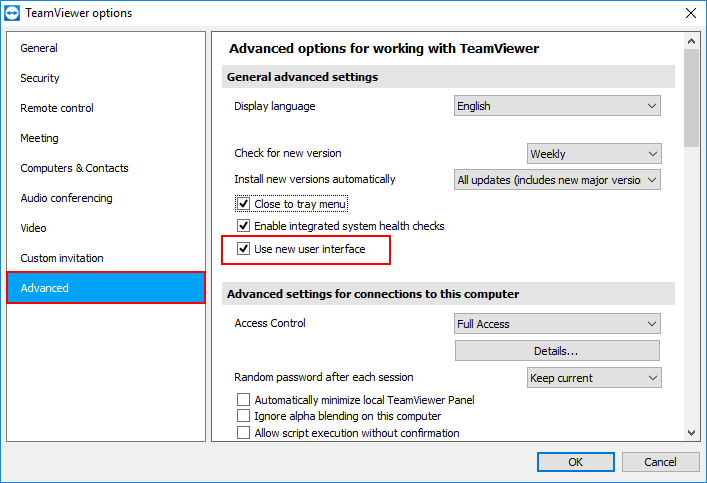
5. Click the OK button in the lower right-hand corner.
6. Restart TeamViewer to apply the new interface setting:
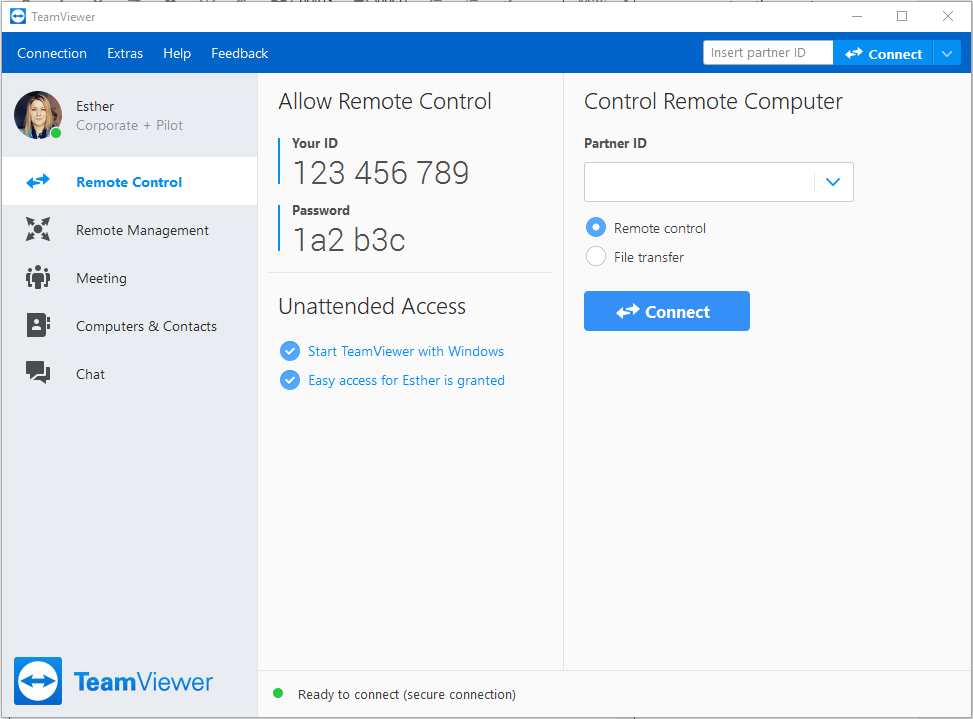
Please note that the option Use new user interface and the possibility to switch back to the old interface will be removed on July 9th, 2019.
What are the benefits of the new interface?
Using a one-window interface allows you to focus on what is essential for you. See what´s currently relevant for you in one window and choose between the Remote Control, Remote Management, Meeting, Computers & Contacts or the Chat tab.
And independently of the tab you prefer working in: you can always make a remote control connection to a TeamViewer ID via the Instant Connect control at the top of the TeamViewer client.
To make it even more convenient: TeamViewer will always restart in the tab you had open before closing the software.
Another significant benefit for you is the possibility to re-size the TeamViewer window into the size, which is the most comfortable for you. Do you like it smaller or larger? Just choose your best fit.
And of course: TeamViewer will always restart in size, you defined before closing the software.
Don´t hesitate and activate the new interface today and start exploring a new and better way of working with TeamViewer.
For further information, please also read our Knowledge Base article about the TeamViewer User Interface.
Thanks and best,
Esther