Hello,
I am new to both the TeamViewer website and this community board.
I must say I am a big fan of TeamViewer, using the free, home version of it for about 7 years now. Having much user experience with it and liking the way it works in terms of controlling a remote PC, I have been thinking of buying a licensed version of it, so as to have my list of remote devices whose ID’s would never change. The only thing that holds me back from buying the licensed version of TeamViewer (which I think wouldn’t solve my issue) is that I can’t figure out and set, either on the remote PC or in the TeamViewer Client app on my local device (which currently is iPhone XS Max), the right resolution to make the remote PC screen image streamed match and properly fill out the entire screen of my iPhone XS Max. I have tried to find a solution in the Community prior to creating this topic, but since I had no luck in finding a solution to an issue that would be the same as mine (the only similar and solved issue concerning the resolution of the remote PC screen image I have managed to find was described here https://community.teamviewer.com/t5/General-Questions/Teamview-Screen/m-p/89776, although this issue concerning connecting from PC to PC, and not from iPhone to PC, where in my case I don’t have a solution in the form of the „Best Fit“ scaling option in my TeamViewer Client app for iPhone), I had to start this own topic of mine.
Using Remote Desktop from Microsoft on my iPhone XS Max in order to connect to the same PC as I do using TeamViewer, with my iPhone XS Max in the horizontal screen orientation (I do not want to use either Microsoft Remote Desktop or TeamViewer in the vertical screen orientation, since when I do, although the remote PC screen image matches the iPhone screen perfectly well from left to right of the vertically oriented iPhone XS Max body as well is does at its top, everything is virtually to small to be legible, and the space starting from right under the image streamed is one, huge black space), I have found out that, in contrary to TeamViewer, the screen resolution is automatically changed so that it matches the iPhone XS Max screen perfectly well, without the visibility of the iPhone XS Max notch obscuring the remote PC screen image streamed, filling it out both vertically and horizontally, so that I have no blank, black-colored spaces to the right-hand side and the bottom of the remote PC screen image streamed, as I, unfortunately, have them when using TeamViewer (in whose case, when the screen resolution is too small, I have those blank spaces, whereas when the screen resolution is too big, the image streamed is too big, „going outside“ the borders of the iPhone XS Max screen, and I have to move the mouse cursor towards the particular border of the image in order to see the rest of the image). None of the standard resolutions I can choose from in the TeamViewer Client app for iPhone, including the native resolution of 1280 x 1024 recommended by Windows and originally set on the remote PC, or the iPhone XS Max native resolution of 2688 x 1242, solves this issue either. Yesterday, I came across a post by Abdul2 here https://community.teamviewer.com/t5/General-Questions/Change-resolution-to-above-supported-resolution/td-p/36191, who said that in case you have NVIDIA (which I do), you can „fake“ the screen resolution, changing it in the NVIDIA Control Panel. I looked into that Control Panel yesterday, and assumed that what Abdul2 must have had in mind must be the custom resolution. Having learned that, I figured out I could try to check what resolution Microsoft Remote Desktop changes the streamed image to, and then set that resolution on the remote PC, so that it would match the iPhone XS Max screen when streamed using TeamViewer, the same way it does when using Microsoft Remote Desktop. Having gone, thus, to the settings of Microsoft Remote Desktop once I have terminated a connection session, I have found out that the resolution it automatically changes the streamed remote PC screen image to is 1776 x 863. Unfortunately, setting that custom resolution in the NVIDIA Control Panel and then connecting using TeamViewer, setting it to use that custom resolution, does not solve the issue.
Just as in the case of a too big resolution, which I had described earlier, the screen image streamed is too big, matching not the iPhone XS Max screen – the image streamed „goes outside“ its borders. Tinkering with the horizontal and vertical resolution even more didn’t help either because, for example, once I have managed to adjust the horizontal resolution, when I started to adjust the vertical resolution by changing its values the trial-and-error method, the horizontal resolution would stop matching the iPhone XS Max, which, I guess, has to do with the aspect ratio.
Screenshots illustrating the Microsoft Remote Desktop resolution, how it matches the iPhone XS Max screen and a video (a link to it) illustrating how setting this custom resolution in the NVIDIA Control Panel does not work the same way for TeamViewer are all included in this post (perhaps the screenshot of what it looks like in the Microsoft Remote Desktop taken on the iPhone does not make the image streamed seem to be matched horizontally due to the black area surrounding it in the screenshot, but believe me that it is matched).
What could I do to make the streamed image of the remote PC match the iPhone XS Max the same perfect way it does when using Microsoft Remote Desktop?
Relevant technical information regarding the hardware and software I currently work on:
PC:
Software: 64x Windows 10 Pro, version 2004 (OS Build 19041.264), NVIDIA 446.14 graphic drivers, TeamViewer Server 15.6.7
Hardware: NVIDIA GeForce GTX 690 graphics card, AG Neovo 17” F-417 monitor, Intel 82579V Gigabit Network Adapter
iPhone XS Max:
Software: iOS 13.5, TeamViewer Client 15.6.1
Best Regards
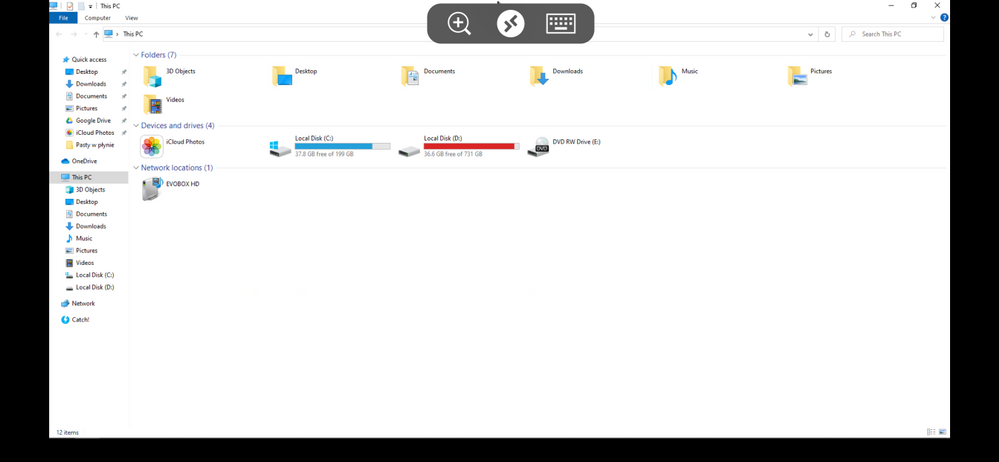
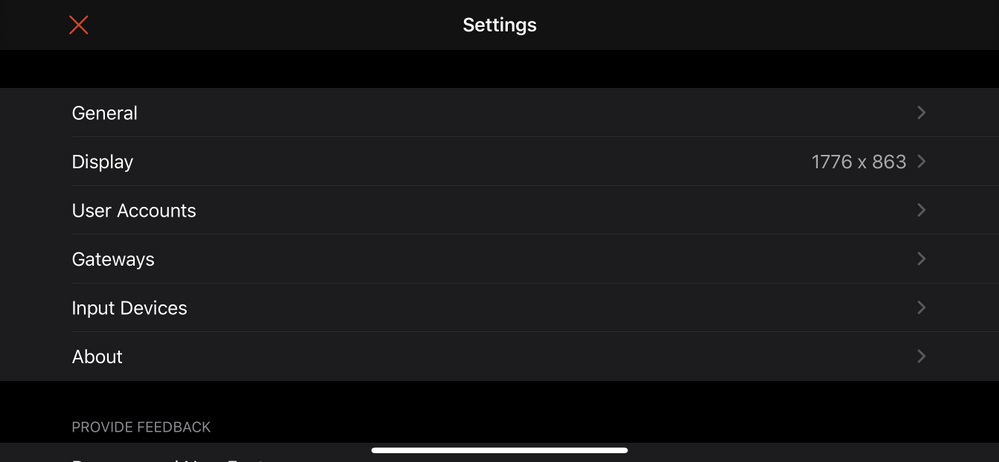
Video of Screen Resolution Changing