Sunsetting the multi-window user interface

Hi all,
We would like to announce that TeamViewer will discontinue offering the multi-window user interface on July 9th, 2019.
Since its first release in March 2018, we were continuously working together with our users and customers on making the one-window user interface smarter and better with every release.
We want to thank all our users and customer who provided us with their feedback and input on every TeamViewer iteration. This feedback was crucial to allow us to deliver an easy-to-use and state-of-the-art contemporary design.
We are happy to say that the new user interface is both future proof for new and exciting features to be added as well as ready to support our customers' different professional TeamViewer usage.
Following our goal to provide you with the best experience when using our software, we continue working on the TeamViewer user interface to secure meeting our customers' needs also in the future.
Switching to the one-window interface
If you are still using the old multi-window interface, you can switch to the new interface with six easy steps already today:
1. Start your TeamViewer (with the old interface).
2. In the main menu, click Extras and choose Options. The Options Dialogue Box will open.
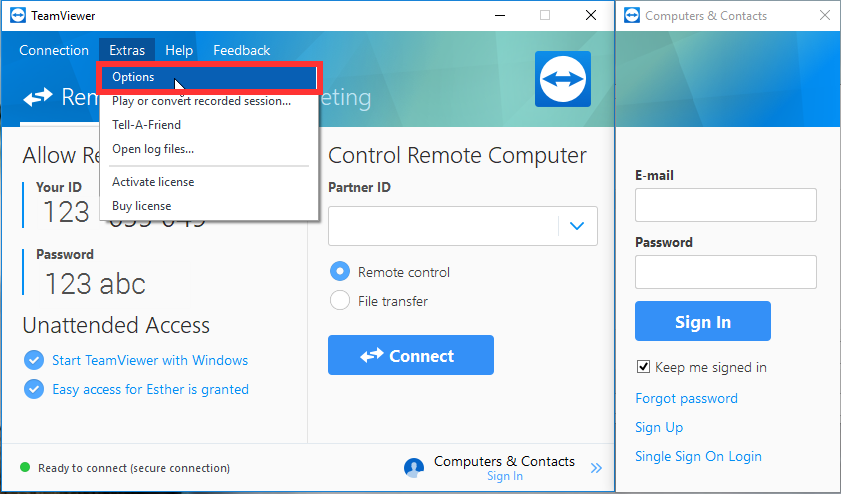
3. Select Advanced in the TeamViewer Options.
4. Tick the box next to Use new user interface.
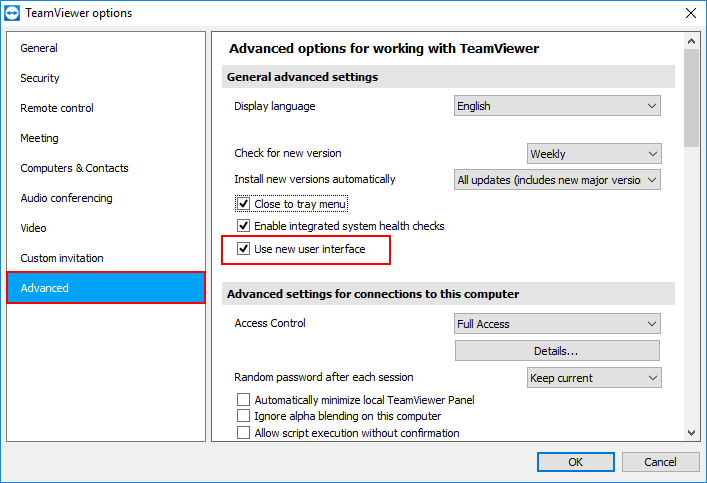
5. Click the OK button in the lower right-hand corner.
6. Restart TeamViewer to apply the new interface setting:
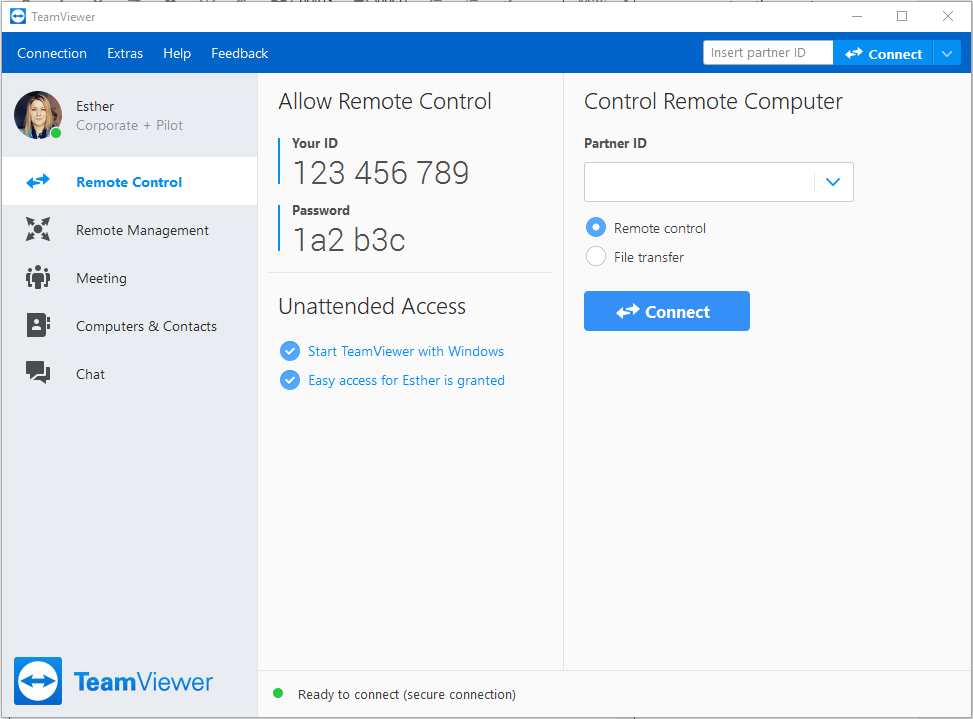
Please note that the option Use new user interface and the possibility to switch back to the old interface will be removed on July 9th, 2019.
What are the benefits of the new interface?
Using a one-window interface allows you to focus on what is essential for you. See what´s currently relevant for you in one window and choose between the Remote Control, Remote Management, Meeting, Computers & Contacts or the Chat tab.
And independently of the tab you prefer working in: you can always make a remote control connection to a TeamViewer ID via the Instant Connect control at the top of the TeamViewer client.
To make it even more convenient: TeamViewer will always restart in the tab you had open before closing the software.
Another significant benefit for you is the possibility to re-size the TeamViewer window into the size, which is the most comfortable for you. Do you like it smaller or larger? Just choose your best fit.
And of course: TeamViewer will always restart in size, you defined before closing the software.
Don´t hesitate and activate the new interface today and start exploring a new and better way of working with TeamViewer.
For further information, please also read our Knowledge Base article about the TeamViewer User Interface.
Thanks and best,
Esther
Former Community Manager
Best Answer
-
Hi all,
I just finished posting the Change Logs for TeamViewers January release (version 15.2) and wanted to take the chance of giving you a personal update on the latest Windows release.
Based on your feedback and the discussions with our members of the User Focus Program, our dev teams re-worked the TeamViewer interface and implemented a Slim Mode for the Computers & Contacts list.

Hint: To activate it, simply resize the TeamViewer window while you are within the Computers & Contacts tab.
The TeamViewer Insiders and the members of the User Focus Program have been testing the new Slim Mode during the last few weeks, and our dev team is currently collecting all feedback for further improvements.
Pro-tip for even more convenient work: Use the new right-click function on your computers or contacts to view a context menu :-)
If you like to become a member of the User Focus Program yourself to work together with our devs and other TeamViewer users on the future of TeamViewer, please apply via this link: https://ufp.teamviewer.com/join
We hope you like the new Slim Mode, and we are looking forward to receiving your feedback to make TeamViewer even better in the future.
Thanks and best,
Esther
Former Community Manager
11
Answers
-
The new interface is horrible and bulky. I just need a pane for accessing contact's computers easily, which the old interface was perfect for. I can't hid the detailed view of the contact pc on the new interface, so it's huge. Trying to resize only works to a small part, and the window is still MUCH bigger than I would like. Really hate this new interface, and wish I could have a standalone for contact PCs like I did before. Senseless to discard it and prevent it.
48 -
I agree. It looks like electron based apps. For me, the current Teamviewer GUI is useless, ugly and nonfunctional.
28 -
we are using Teamviewer for many years. but, now we MUST use this useless new interface, so we canceled our contract.
nice teamviewer... really nice... :-(
29 -
I agree removing the old interface from settings was a very bad business move in my opinion. Though, on the other hand, people are strange and there is a quite good chance that the new interface will be accepted with the enthusiasm of most customers.
13 -
You could learn a lot from Microsoft's disastrous ditching of the start menu.
Your decision to 'sunset' the classic interface your users know and love I think is a mistake.
Forcing the change will only cause resentment.
I tried the new interface back in 2018 when it was first rolled out.
But it needs several more mouse clicks to do what I need to do.
I've stuck with TeamViewer since V8.
V14 is brilliant.
Best application in its field.
But I miss my docked contacts list next to the main window!35 -
Thank you for making me and my team's life just that little bit more miserable by wasting even more of our precious screen real-estate. All we want visible and accessible is the Contacts and Computer list, we don't need any of the other stuff always readily available. We all care more about our screen real estate than your UX designers' obsession with reducing click-through-counts and following the '3 click rule' for various UI workflows, but thanks for all the useless whitespace on the right and bottom left, very helpful. We have 1x3 or 2x3 1080p monitor setups and the width is double and now takes up an entire third of a screen but hey, thanks for the dedicated 350x475 area of the list of Available services we're never going to use, ever.
Honestly, if there any other option out there that had was as resilient and effective with the actual remote desktop experience as TeamViewer (as opposed to all the other fluff you've added over the years) we would have ditched this software stack ages ago. I sometimes wish we could just license the core technology and make our own user interface (Or even just some comprehensive URI handlers to immediately launch sessions, bypassing UI completely) instead just to avoid this annoying **bleep** with change for the sake of change and micro-optimisation of UX.
27 -
The new user interface is horrible, that said, removing the option to old interface is a bad move.
New interface is ugly.29 -
I'll try to be constructive. Here are a couple of suggestions:
1. Instead of just removing the "Use New Interface" option, change it to, "Use Classic Interface" option to keep existing customers happy. I see there's just a blank space now where it used to be. To keep your devs happy, let us old customers know that if we want to use NEW upcoming features, we must switch to the new interface. That way the devs are only working on one application.
2. Make the "details" half of the window collapsable so it doesn't needlessly take up so much screen real-estate.
One last thought - forcing changes on an existing customer base is never a good idea. I'll keep usng Teamviewer because it is a great app, but you should show your existing customer base some appreciation by listening to their feedback...
Thanks.
23 -
This new interface is pointless, you're changing things just for the sake of changing them. All of your "benefits" are pretty much nonsense. Being able to focus on what you're doing? What, like we couldn't move our eyes across one window before?
Also this "we've been taking feedback from our users" is total **bleep**. The new UI hasn't changed one bit since you came up with it. And judging by the overwhelming response from everyone, no one likes it.
25 -
I think it's pretty clear that the push here is to better advertise their other available services constantly on the hopes that it pushes more customers to pick up these additional licenses (remote backup, endpoint protection, etc etc). From the point of view of TeamViewer marketing teams (I'm guessing) it is painful to see their entire name/product line reduced to merely a slim, no-nonsense list of computers to connect to.
For the sake of new, or perhaps non-commerical (and possibly future licensees), it makes sense to have your entire suite of tools "on display" and available to add-on with a couple of clicks. For that, the one-window interface makes total sense.
However, for existing, long-time commercial-use customers, forcing workflow changes and then needlessly eliminating a legacy, much-loved and simple/efficient interface... that doesn't make much sense.
Consider that these customers are much more likely to already be aware of these other product offerings of yours, and have chosen their toolset for many reasons. And every year when it's time to renew the contract, there is a chance to discuss upgrades, add-ons, and more.
In sum, I'll echo the sentiment here- I was mildly annoyed when the new interface was released, mostly because I was hoping for other improvements to the existing, simple interface instead of something totally different, less functional, and much more bulky. However, I let it go since I was able to simply switch over to the legacy interface and get back to work. Then, reading that this option was eliminated entirely, the "mild annoyance" turned into actual frustration and a bit of anger- feelings which will be felt likely every time I pop open the window and have to stumble through it to try and do what I need to do.
21 -
I agree with all the other IT Professionals on this thread, the new UI is an eye sore!
What was wrong with allowing the user base to keep the Classic Interface? Are you really that surprised that it is disliked by everyone who uses it? And, there are lot of other options which are out there, which will be looked into by many companies now, the least of which is **Third Party Product**, Remote Desktop Manager, etc.
I believe TeamViewer's demise at their own hands is all but a forgone conclusion at this point.
EDIT:
I was forcibly upgraded to version 14 today, but my company does not use v14 -- we use v13, and have a custom Quick Support (complete with our own logo) in that as well.
I got a call from an employee a few minutes ago and I was unable to assist her because of TeamViewer upgrading me to version 14!!! I had to fully uninstall and remove all the settings and then reinstall v13, which I thankfully keep a copy of in my computer!
How in the world do you think companies can do business, when you limit their ability to use the Partner ID function?! Seriously, I am beyond livid that I just had to uninstall and resinstall and then sign in all over again, just to try to help an employee whose PC and cell phone and tablet I used to be able to get to with ease, using v13!
This is completely unacceptable, TeamViewer!!!
18 -
I've hated this new user interface since the begining, but dealt with it by switching back. Now I lose that option? Jesus, I pay enough each year for my Premium account, why not listen to your customers !!!
17 -
I cannot agree more with how horrible of a choice this was to change and force users to use.
Bring back the option to switch back to the old classic interface.
Severly dissapointed after how long we have used and paid for this expensive product.
In what way does it help to remove the ability for those who hate the design to switch back?
This huge ugly block on the side of my monitor is an eyesore and completely worthless.
I have downgraded to version 13 for now. Does anyone have a link back to a previous version of 14 with the classic mode still available?
13 -
So I get Two Options "More information" and "OK"
Well, it's not Ok the newer interface is/was unusable due in part being locked to a single menu at a time.
This is a downgrade.
So whats in More information?
Oh, there's no way to turn it off in fact it's now mandatory.
Would downgrading all sites to Teamviewer 13 fix this issue of the broken interface?
Seeing as this newer interface is a downgrade anyway I don't see much loss.
Again this is not ok and I need to find some way to turn this off.9 -
I can live painfully with the new design if, in the chat view and clicking on the Teamviewer program, the headline TeamViewer input id field, this is automatically marked.
Now I have to click with the mouse 3 times into the input-ID-field to enter a new ID !!!
If before another program was in focus.I also have to switch computers and contacts !!!
Furthermore, I now have a monitor menu that I do NOT need!
But space wasted!All because the chat window consumes a bit more resources.
10 -
I forgot, the new window is just too big!
Monitoring can not hide!
Advertising nobody wants for a very expensive product.9 -
After my teamviewer installation was automatically updated this morning, I was pretty upset with the new user interface. There was lo longer the option NOT to use the new User interface.
I uninstalled teamviewer and used an old 14.1 version to re-install. Then removed the tick in the box for the new UI and disabled automatic updates.
I guess I'm good now until TV15.
11 -
They do not hear the users, they impose their changes. The feedback they used to ask the users whether we liked the new interface or not was a waste of time. I would like to see the results of that feedback. Surely they compare it with the millions of users who use teamviewer and say that we are a minority, but they forget that not all the millions of users use this forum. On the other hand, my serious reports of problems come from 2014 and have never been fixed. They have removed all the practical options to the old versions to force us to update their subscription model. It's a shame that they only focus on marketing and not on our real suggestions and needs.
9 -
i have over 4000 computers in my list and this company acts just like microsoft where they don't care about user feedback at all and want to force me to use an integrated contact window that does not work for my company and employees and if there is no option i'm leaving teamviewer for good. amazing how a company will shoot itself in the head and not understand why customers are leaving.. CUSTOMER FEEDBACK MATTERS AS YOU WILL SEE WITH DECLINING SUBSCRIPTIONS. you've made your bed and this is the last straw i'm done with teamviewer. looks like i have one month to switch. what is not being realized is we get all our clients to buy it too and that will not be happening ever again. you will be missed but the **bleep**'s at teamviewer have sealed your demise
9 -
Not excited, this is STILL slow and annoying, after 18 months of development.
Why is there simply not an option to choose which 'Tab' shows up by default?
Contacts and Computer list should be the tab that shows up first.
I don't need any other tabs, frankly. If I needed to access my own ID/Pass, connect to a remote PC with an ID, use any of the unpaid add-on serrvices I don't need or want, or have a Meeting, I would click on them.
This is not one of those changes that is a hard band-aid to rip off and everyone will get used to, it's just an awful decision. It's backwards, annoying, and detracts value from the software we are paying for. May I please have a rewable discount for the loss of productivity?
Side note, the new interface performance is not good. How on earth am I waiting for UI updates to happen (EG. clicking on a computer in the list, whole UI locks up, window resizes randomly for a full second, then updates). How can it be slow and laggy at this level of maturity.
I am genuinly regretful to sound so scathing, but this situation is rediculous.
PS. ProTip: Hide 'Custom Device Information' for a slightly faster UI refrsh when swapping between PCs in the list.
8 -
HATE the new interface and that we are being forced to use it. HATE that you have buried the commonly used properties section so deeply that time is wasted just getting to it.
I do not believe for one minute that these changes are the result of user requests and input. You've put someone in charge that has NO knowledge of what the END user wants and needs.
BAD, BAD, BAD. Before all these changes, I was 100% behind Teamviewer. Now, as soon as our contract is up, we'll be switching.
Does anyone know who is in charge at Teamviewer? I'd like to write to them to let them know what they are doing does not represent the needs of the users.
9 -
Lets all wander over to https://www.teamviewer.com/en/support/ and submit tickets to voice our discontent.
5 -
From Teamviewer:
"I understand your position but according to the feedbacks received from customers all around the world more people like and consider the new user interface more user friendly, according to this since 1 month ago this is the only user interface that will be available, it is not posible anymore to use the old user interface."
If that is the case, then how come all the comments are negative?
7 -
Please bring back the option to use the classic interface in TeamViewer v14.4+. I have 100's of computers and the docked and always visible Computers and Contacts list is a must have for me. The new interface in regards to this is lacking in two ways, one the listing cuts off long names (like over 12 characters) and the other is the listing window is not resizable! My list of computers has long names for many of them and the new user interface cuts off the names so that they are not displayed in the list as well the window that they are displayed in is not resizable in the new interface like it can using the classic interface. If we cannot get the ability to switch to the classic interface to fix this, the new interface needs to have the ability to add a docked and visible Computers and Contacts list (that has a re-sizable window); as seen in TeamViewer 14.3 and below.
Can someone PM me if they have 14.3.4730 TeamViewer_Setup.exe? Looking for that specific version as it was the last one to contain the classic UI option.
8 -
Can someone PM me a download link to 14.3.4730 TeamViewer_Setup.exe, or any 14.3.x version. I already have 14.2.2558 but would like to get 14.3.4730 as it was the last release that contained the classic UI option. My ticket that I placed today with TeamViewer Support, to request that previous version download link, was replied to with "We don't have the classic user interface anymore" and the link to this article and discussion thread.
1 -
No no no!
Like many other pointed out, the new UI is bulky and takes up way to much space.
Here is a 2min mockup with some room for improvements, this is what you want when you have to deal with tens of thousands of computers on a daily basis.
Also, rightclick on things has been a thing since the age dinosaurs, there is no need to remove that feature and put it 2 miles away and make it a leftclick for no real reason.

Back to the drawingboard with you and listen to the feedback in this thread because there are ALOT of valid criticism that you should listen to and do something about!
7 -
It would be the best to divide the program into two modules:
- "Main Window" section (It is only the title I mean the functionality first of all), which should only includes "Computer and contacts" and "Remote Control",
- "Add-ons" or "Professional Services" section (or however else - see point no 1) which should contains the rest of modules and all of those that will Teamviewer team will create in the future,
so that everyone could use it depending on needs (give us the possibility to personalize GUI - even allowing us to use only the new interface). There is a lot of real specialists who use teamviewer only for support despite to the fact they bought full version of software (corporate for instance - they need more channels, quick support module or ticket module ).
Of course, it's only my opinion.
8 -
Worst move you could make.. I have 2 accounts and used the rip-off section on the left side of my screen, for ease and accesability. that is no longer an option.. Makes me wonder if there is another service out there that may suit my needs better.
You removed a feature that had no detriment to the end user, this is a HUGE mistake on your part and i really hope someone realizes this and brings back a feature that this user liked
7 -
filehippo.com they maintain older versions of Teamviewer , select older versions , 14.0..1 , 14.1 versions are available. The 14.2 and 14.3 versions listed redirect you to the Teamview site
0 -
Well, I think we all know that TeamViewer doesn't care about all the posts here about the new interface. Maybe we should ALL call them and voice our opinion?
1
